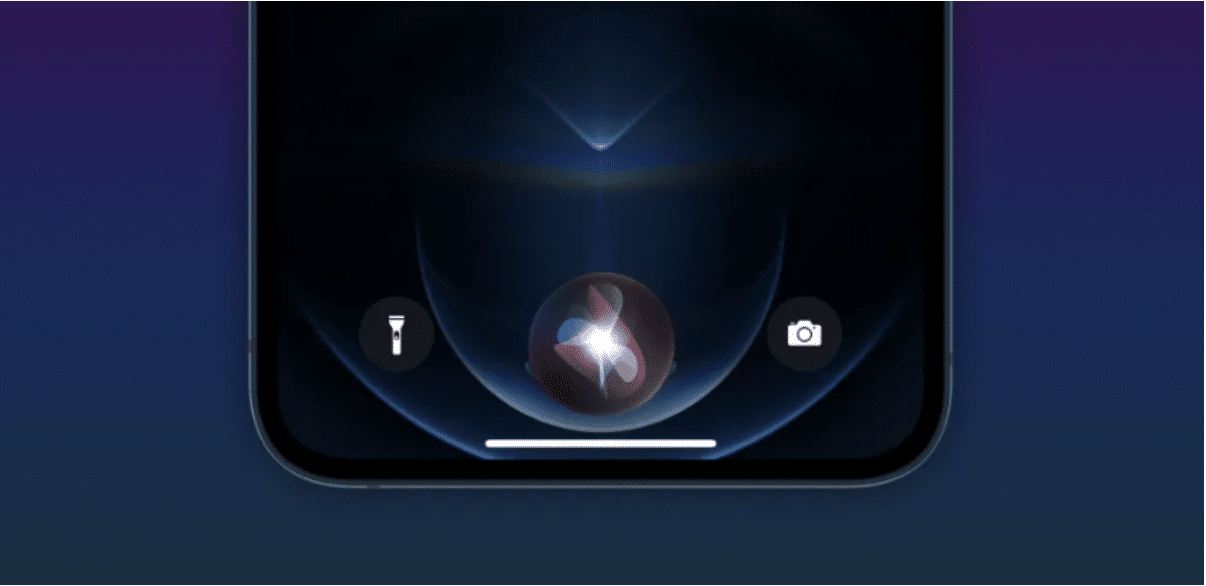Siri, Apple’s virtual assistant, uses voice recognition and artificial intelligence to help you with tasks on your iOS, macOS, tvOS, and watchOS devices. Siri has become a vital part of the Apple ecosystem, making it easier for users to interact with their devices.
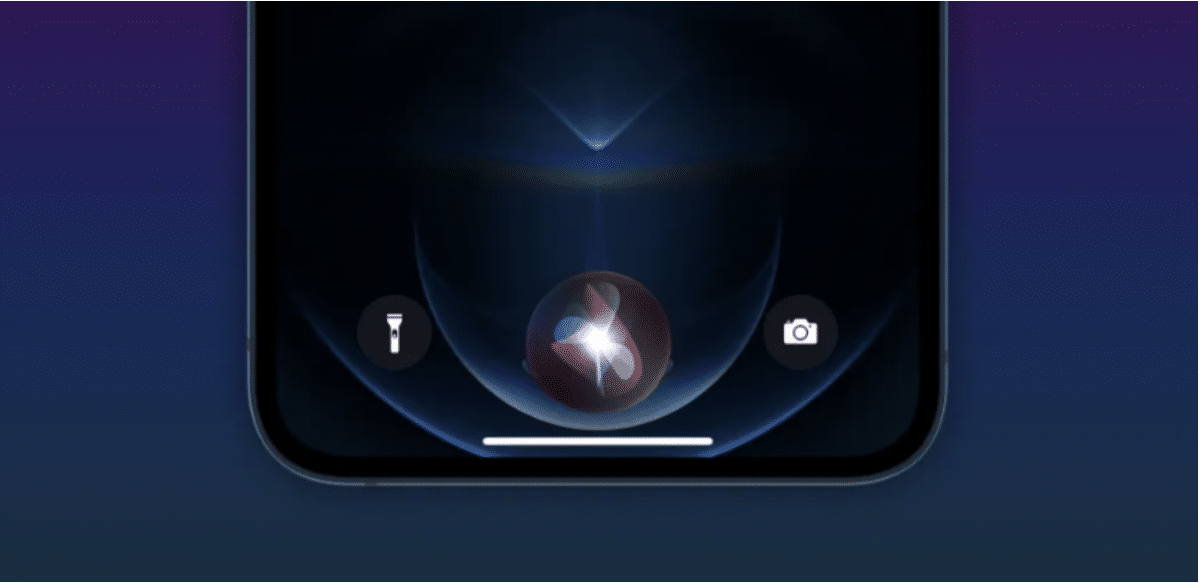
With Siri, you can ask questions, set reminders, make calls, send texts, and even control your smart home devices. Over time, Siri has improved and expanded its capabilities with each iOS update.
In this article, we’ll discover 20 amazing things Siri can do, from simple tasks like setting a timer to more advanced ones like booking dinner reservations and assisting with translations. Whether you’re an experienced Siri user or just starting out, there’s something on this list that will help you make the most of your virtual assistant.
Basic Functions
- Set a Timer or Alarm
Siri makes setting timers or alarms quick and easy, helping you stay on schedule. Just follow these simple steps:
- Activate Siri by saying “Hey Siri” or holding down the Home button.
- Say “Set a timer for [number of minutes or hours]” or “Set an alarm for [time of day].”
- Siri confirms your timer or alarm and offers options to cancel or modify it.
- To check the status, ask Siri “How much time is left on my timer?” or “What alarms do I have set?”
- To edit or delete, say “Change my [time] alarm to [new time]” or “Delete my [time] alarm.”
- Add a Reminder
Siri can help you create and manage reminders. To add a reminder, activate Siri by saying “Hey, Siri” and follow these steps:
- Say “Add a reminder” or “Remind me to [task] at [time or location].”
- Siri asks for details like task, time, location, and list.
- Provide the necessary information.
- Siri confirms and notifies you when the reminder is due.
- To check the status, say “What are my reminders?” or “What’s the status of my reminder for [task]?”
- Start a Phone Call or Send a Text
Siri can make phone calls and send texts on your iPhone. To do so, follow these instructions:
- Activate Siri and say “Call [contact name]” or “Dial [phone number].” Siri confirms and starts the call.
- To send a text, say “Send a text to [contact name]” or “Send a message to [contact name].” Dictate the message, or say the message content with the contact name.
- To send a text to an unknown number, say “Send a text to [phone number].” Siri asks you to dictate the message.
- To check messages, say “Read my new text messages” or “Do I have any new messages?” Siri reads new messages and asks if you want to reply.
- To reply, say “Reply” and dictate the message. Siri confirms and sends it.
- To cancel a call or text, say “Cancel” or “Stop.”
- Perform Simple Math Calculations
Siri can help you with simple math problems. Here’s how:
- Activate Siri and say “What is” followed by the math problem, like “What is 2 plus 2?” or “What is 10 divided by 2?”
- Siri provides the answer.
Siri can also convert measurements and currencies. Say “Convert three quarters to a percentage” or “Convert 1 pound to kilograms.” Siri reads the answer and displays it on the screen.
Specific Requests
- Make a Call on Speakerphone
Siri can make hands-free calls on speakerphone. Here’s how:
- Ensure Siri is enabled by going to Settings > Siri & Search.
- Activate Siri and say “Call [contact name] on speakerphone.”
- Confirm you want to make the call on speakerphone.
- Siri initiates the call.
- You can also switch to speakerphone during a call. Just tap the speakerphone icon on the call screen.
- Shuffle a Playlist
Siri can shuffle your playlists. Here’s what to do:
- Open Apple Music and find the playlist you want to shuffle.
- Activate Siri and say “Shuffle this playlist” or “Shuffle .”
- Siri shuffles the playlist, and the first song starts playing.
Note that Siri can also play and control music from other apps, like Spotify.
- Ask for Directions
Siri makes getting walking or transit directions easy and convenient. Just follow these simple steps:
- Activate Siri by saying “Hey, Siri” or pressing and holding the Home button on your iPhone or iPad.
- Say “Show me walking directions to (the location)” or “Show me transit directions to (the location).”
- Siri will ask you to confirm your starting point. You can either use your current location or specify a different one.
- After confirming your starting point, Siri will give you directions to your destination, estimated time of arrival, distance, and mode of transportation.
- If you want to change your route or transportation method, ask Siri for alternative directions.
- Follow the directions on your iPhone or iPad, or send them to your Apple Watch for hands-free navigation. Enjoy your journey!
Fun and Games
- Flip a Coin
Need to make a decision and don’t have a coin? No worries, Siri can help! Here’s how to use Siri to flip a coin:
- Launch Siri by pressing and holding the Home button on your Apple device.
- Say “Flip a coin” to Siri.
- Siri will give you a random result, either “Heads” or “Tails.”
- Roll Dice
Siri can roll dice if you need a random number. Here’s how:
- Launch Siri by pressing and holding the Home button on your Apple device.
- Say “Roll a die” for one die, or “Roll two dice” for two.
- Siri will give you a random number or pair of numbers based on your choice.
Travel
- Translation Help
Going to a foreign country and need translation help? Siri can translate English to several languages. Follow these steps:
- Activate Siri by holding the Home button or saying “Hey Siri.”
- Say the phrase you want to translate and the target language, like “Siri, how do I say ‘where is the bathroom’ in Spanish?”
- Siri will give you the translation in text form and vocally. Tap the Play button to have Siri repeat it.
- To translate another phrase, say “Translate X to X language” or “How do I say X in X language?” Siri will respond accordingly.
- Make sure your iPhone is running iOS 11 or later and Siri is set to English (United States) in your device’s settings.
- Find Restaurants
Finding nearby restaurants while traveling is a breeze with Siri. Here’s how:
- Activate Siri by holding the Home button or saying “Hey Siri.”
- Say “Find nearby restaurants” or “Find restaurants near me.”
- Siri will display a list of nearby restaurants based on your location.
- Ask Siri to filter results by cuisine, price, or rating. For example, say “Find Italian restaurants” or “Find restaurants with four stars or more.”
- Siri will show filtered results based on your request.
- Ask Siri for directions by saying “Directions to the first restaurant” or “How do I get to the second restaurant?”
- Siri will open Apple Maps and show you the directions.
- Make Dinner Reservations
Making dinner reservations while traveling is easy with Siri. Here’s how:
- Activate Siri by pressing and holding the Home button or saying “Hey, Siri.”
- Say “I need restaurant reservations for tonight in [city name].”
- Siri will ask for more information, like the number of people and the reservation time.
- Provide Siri with the necessary information and wait for it to find available restaurants.
- Siri will present a list of restaurants with availability for your requested time and date.
- Choose a restaurant and confirm the details with Siri.
- Siri will make the reservation and give you a confirmation number.
Entertainment
- Get Movie Listings
Looking for movie listings? Siri can help. Here’s how:
- Activate Siri by pressing the Home button or saying “Hey Siri.”
- Say “What movies are playing near me?” or “What are the movie listings for today?”
- Siri will display movie listings based on your location.
- Ask questions about a specific movie, like “What’s the plot?” or “What’s the rating?”
- To buy tickets, ask Siri to “Buy tickets for this movie,” and it will take you to the appropriate app or website.
- To see movie times for a specific theater, ask Siri “What are the movie times for [theater name]?”
- Once you find a movie you want to see, ask Siri to “Remind me to see this movie,” and it will create a reminder for you.
- Ask for a Bedtime Story
Need some entertainment before bed? Siri can tell you a bedtime story. Here’s how:
- Activate Siri by holding the Home button or saying “Hey Siri.”
- Say “Tell me a story” or “Please read me a story.”
- Siri will respond with a story like “I’m sure you’ve heard it before,” or “Once upon a time, in a virtual galaxy far, far away…”
- If you don’t like the story, ask for a different one by saying “Tell me another story” or “I want a different story.”
- To stop the story, just say “Stop” or “That’s enough.”
- Enjoy your bedtime story!
- Get News Update
Getting news updates using Siri is easy and convenient. Keep in mind that Siri’s news brief feature is limited to users in the U.S., the U.K., and Australia, and it isn’t available on Siri for Mac. Follow these simple steps to get news updates for entertainment:
- Activate Siri by saying “Hey Siri” or holding down the Home button on your iOS device.
- Say “Tell me the news” or “Play news from [news source]” to receive a news update.
- Siri will play a news digest from a default news source. If you want to change the default news source, say “Switch to [news source]” or “Change news source to [news source].”
- For a one-time news brief from a different source, say “Play news from [news source].”
Conclusion
To sum up, Siri is a remarkable virtual assistant driven by artificial intelligence (AI) and voice recognition. Available on a variety of Apple devices such as iPhone, iPad, Mac, Apple Watch, Apple TV, and HomePod, Siri assists you in accomplishing a wide array of tasks. These tasks range from basic functions like setting timers or making calls to specific requests like shuffling playlists or providing walking directions.