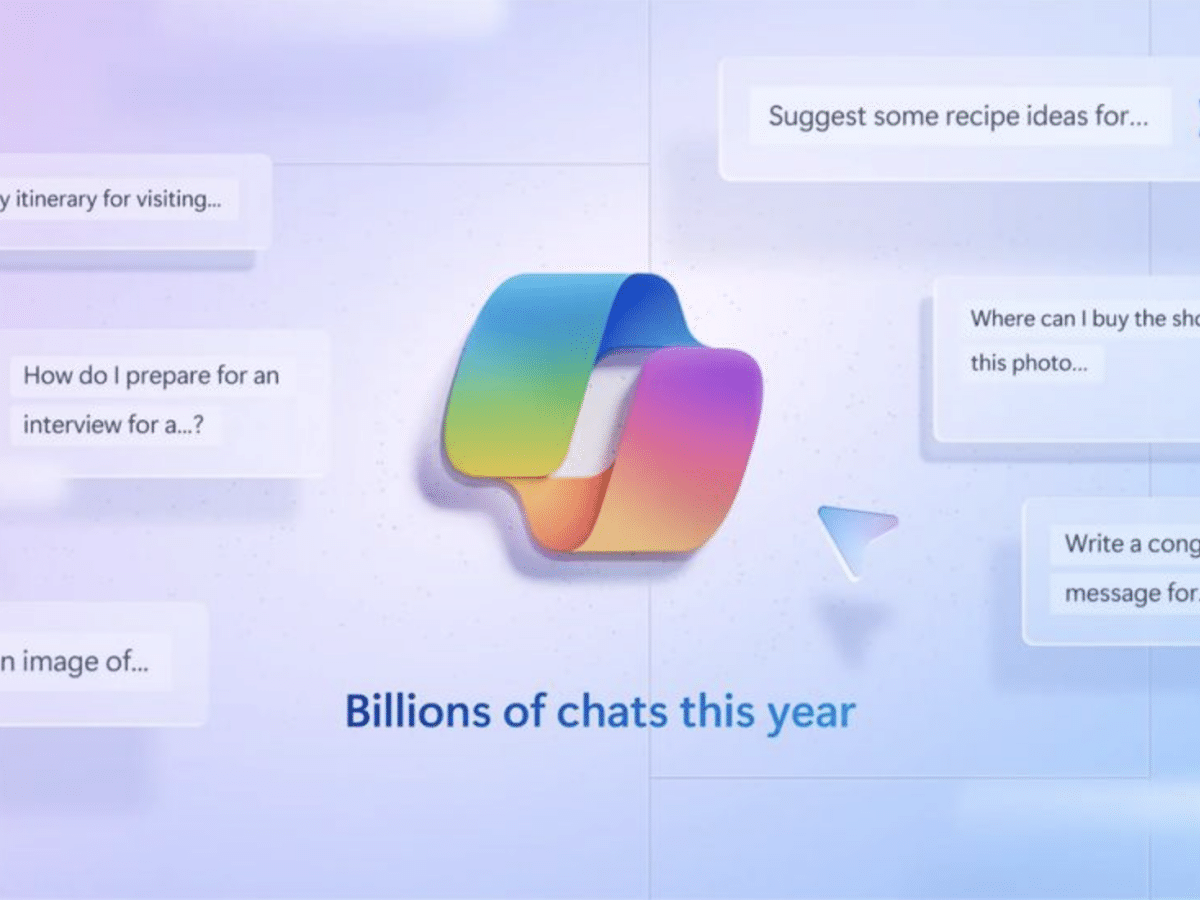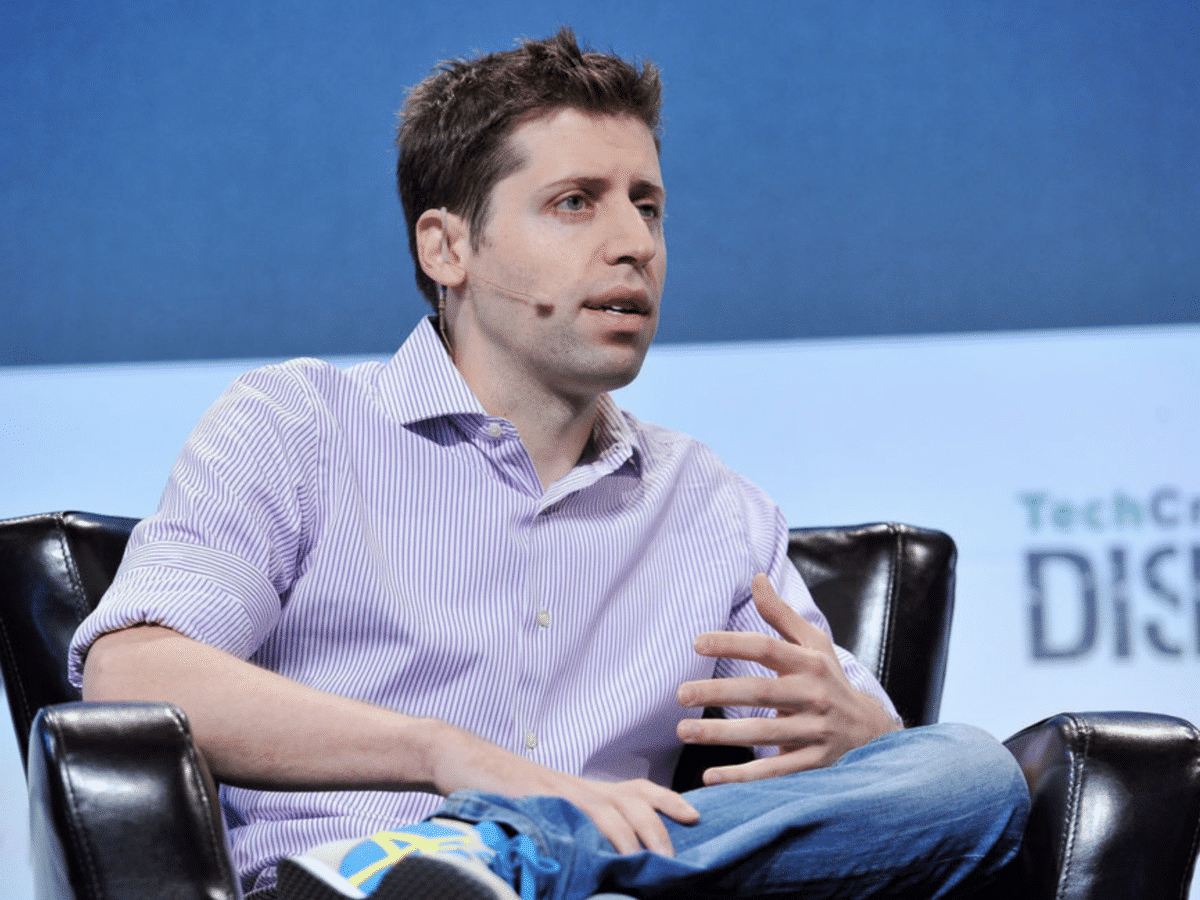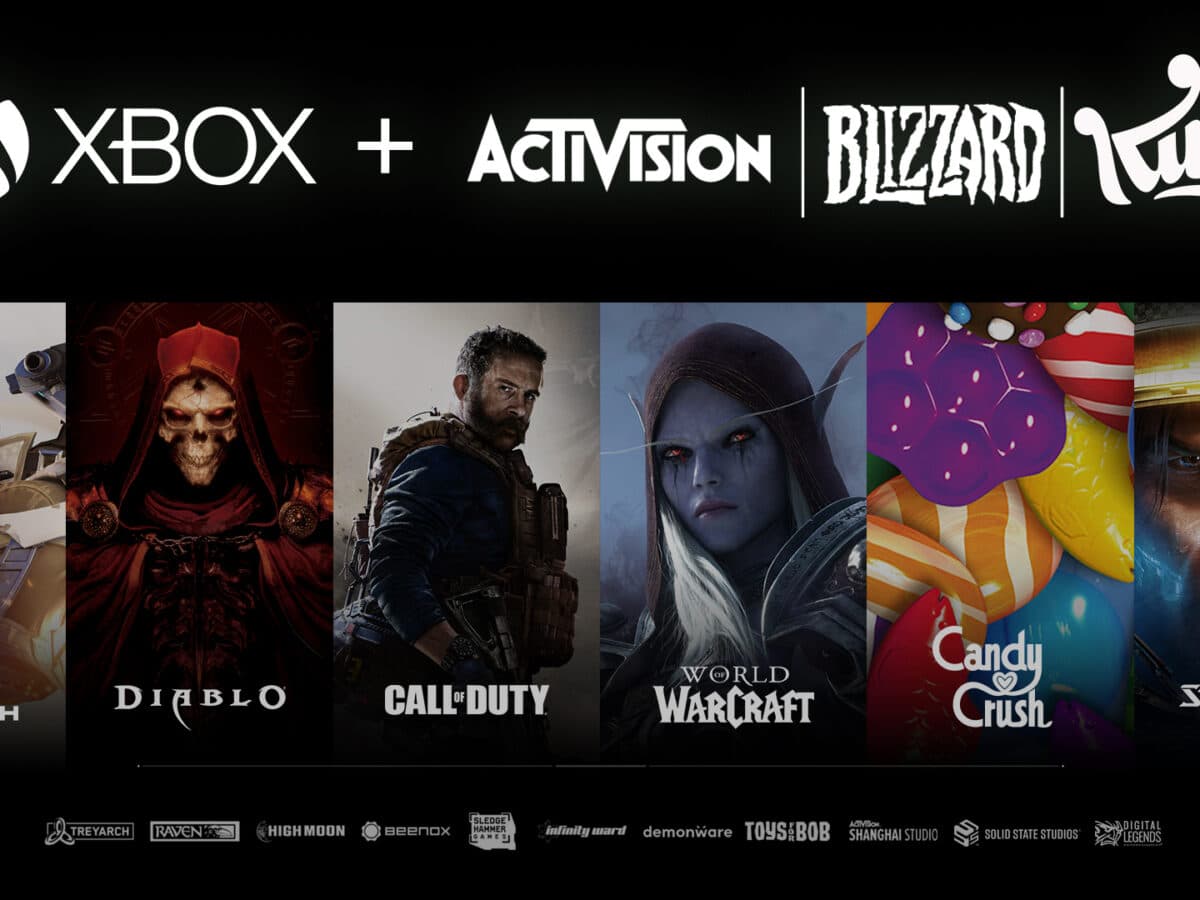As of today, 74% of US companies operate a hybrid work model, and 59% of employees prefer remote work. Microsoft may be leveraging these stats with Microsoft Loop. The all-encompassing, hybrid-styled, digital hub is dubbed the future of collaborative workspaces, drawing similarities with Notion.
Microsoft Loop boasts three elements: components, pages, and workspaces. Although Microsoft has launched the public preview of Loop pages and workspaces, components have been largely in use. Users across social media have been integrating components into Teams, Whiteboard, and Outlook, improving productivity.
Pros
- Enhanced collaboration within Microsoft 365
- Real-time interactive components for teamwork
- Seamless integration with Microsoft 365 apps
- OneDrive for Business support for continuity and flexibility
Cons
- Limited availability across Microsoft 365 apps
- Additional steps to enable Loop within organizations
- Potential version control issues with OneDrive for Business
In this guide, I’ll be introducing you to Microsoft Loop, exploring its features and elements. You’ll learn how to integrate Loop with other Microsoft 365 apps and explore the potent tools it provides for real-time collaboration. You’ll also be able to judge for yourself how Microsoft Loop compares to Notion.
- What Is Microsoft Loop?
- How to Enable Microsoft Loop
- How to Disable Microsoft Loop
- How to Use Microsoft Loop Components in Teams
- How to Use Microsoft Loop Components in Outlook
- How Loop Pages and Loop Workspaces Work
- Pros of Using Microsoft Loop
- Cons of using Microsoft Loop
- FAQs About Microsoft Loop App
- Microsoft Loop App: Our Opinion
What Is Microsoft Loop?
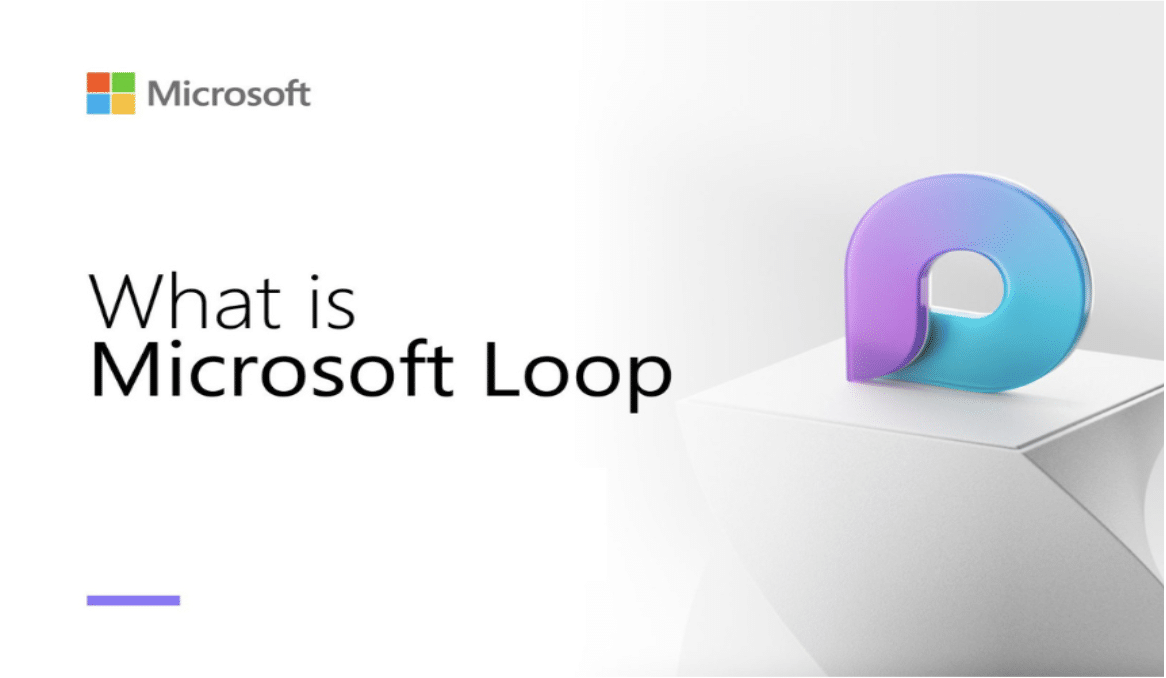
In Microsoft’s own words, Microsoft Loop is an app that ensures collaboration among teams for efficient task and project management. Microsoft further states that it is a “transformative co-creation experience” in the sense that it synergizes teams, content, and tasks across a multitude of tools and resources.
In short, the purpose of Microsoft Loop is to empower your team to think, plan, and create together in real time. It facilitates this collaboration in three elements called Loop Components, Loop Pages, and Loop Workspaces.
- Loop components are Microsoft Loop’s building blocks. They offer you and your team real-time experience creating and executing projects together using lists, tables, notes, and more. You can integrate these components across Microsoft 365 apps for an all-round work efficiency.
- If Microsoft Loop components are building blocks, Loop pages are like blank sheets of paper where you can put lots of stuff together with your team. You can add pictures, drawings, notes, and more. Loop pages can be as big or as small as you want, so you can add as much as you like.
- Building blocks and blank sheets of paper need a creativity room; Loop workspaces are the special room. It contains components and pages so you and your team can execute projects together. It’s like a big table where you can put all project-related stuff in one place.
While Microsoft Loop is gaining attention at the moment, it was first announced in November 2021, alongside the Fluid Framework, at the Microsoft Ignite Event. That same year, Microsoft launched Loop components in Teams chat. In March 2023, it unveiled the Microsoft Loop app to include Loop pages and Loop workspaces.
How to Enable Microsoft Loop
Microsoft Loop comes disabled by default. To activate it for your organization or users, you need to gain access. Follow these steps to activate the tool:
1. Create a Security Group
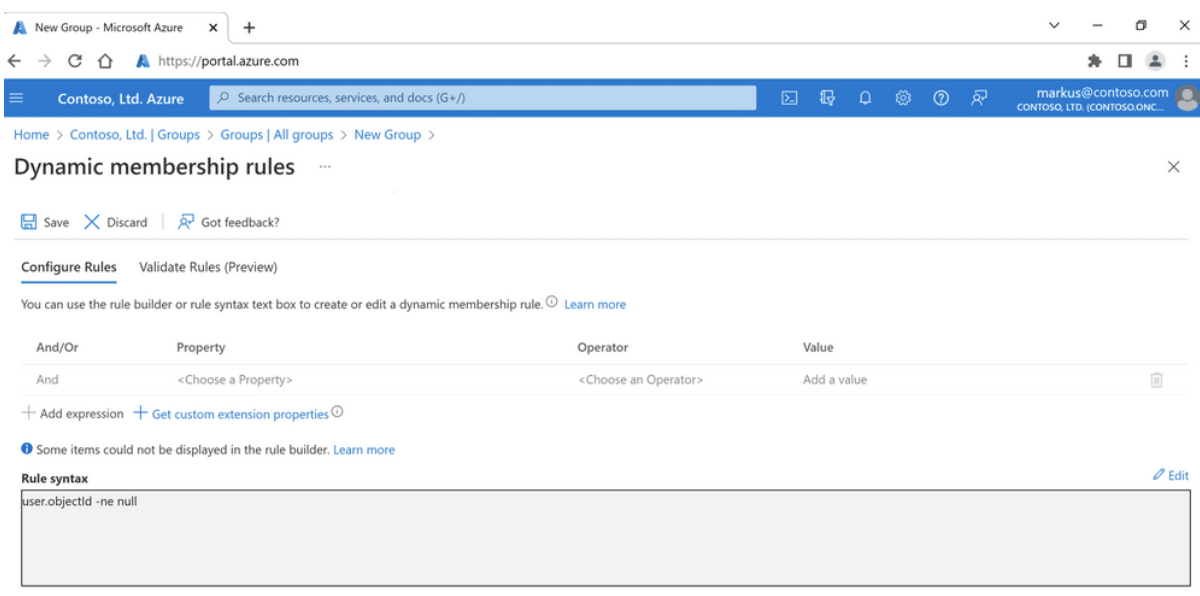
Begin by creating a security group to grant users access to the app. Choose between a dynamic group, which populates users via queries, or a static group, where you manually add users as an IT administrator.
2. Set Up a Cloud Policy
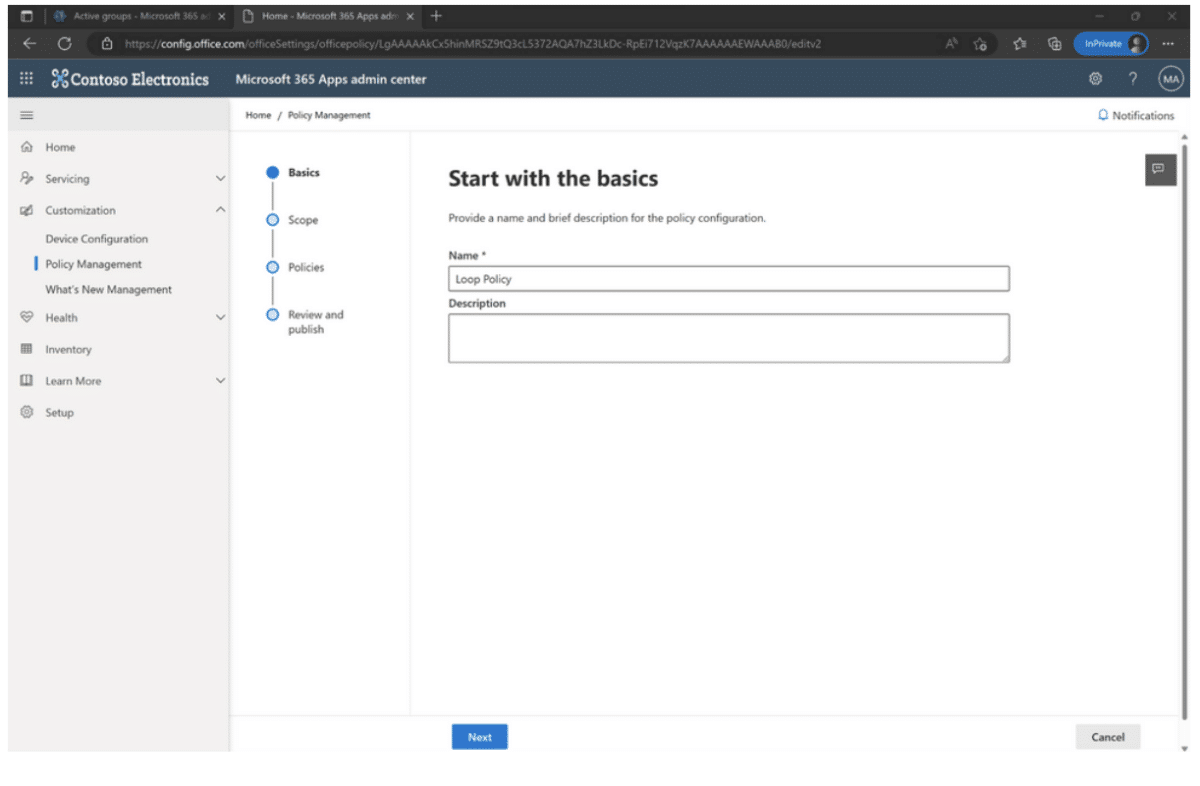
Next, sign in to your administrator account and create a cloud policy scoped to the security group. This cloud policy will enable Microsoft Loop for your users and organization.
3. Allow Time for Settings to Propagate
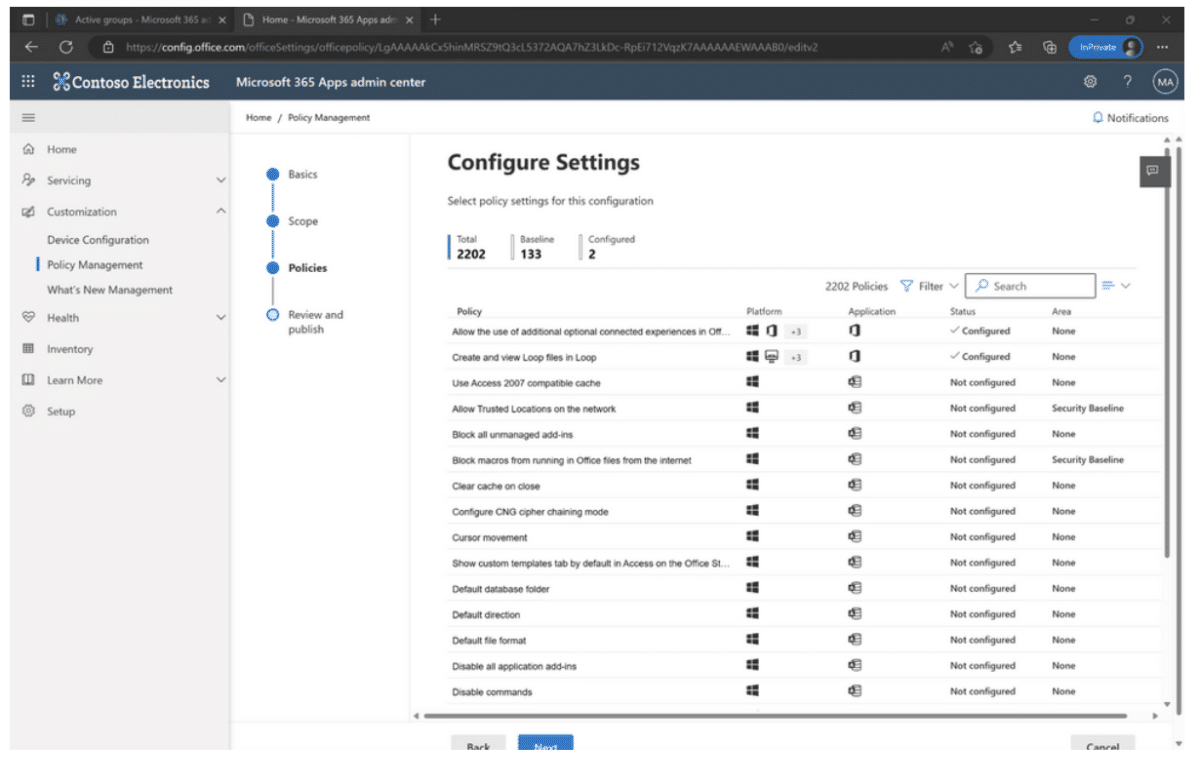
Be patient and allow the settings to take effect. Microsoft recommends waiting an hour for the settings to propagate. Afterward, you can log in to MS Loop. Voila!
4. Enable Traffic Through Firewall
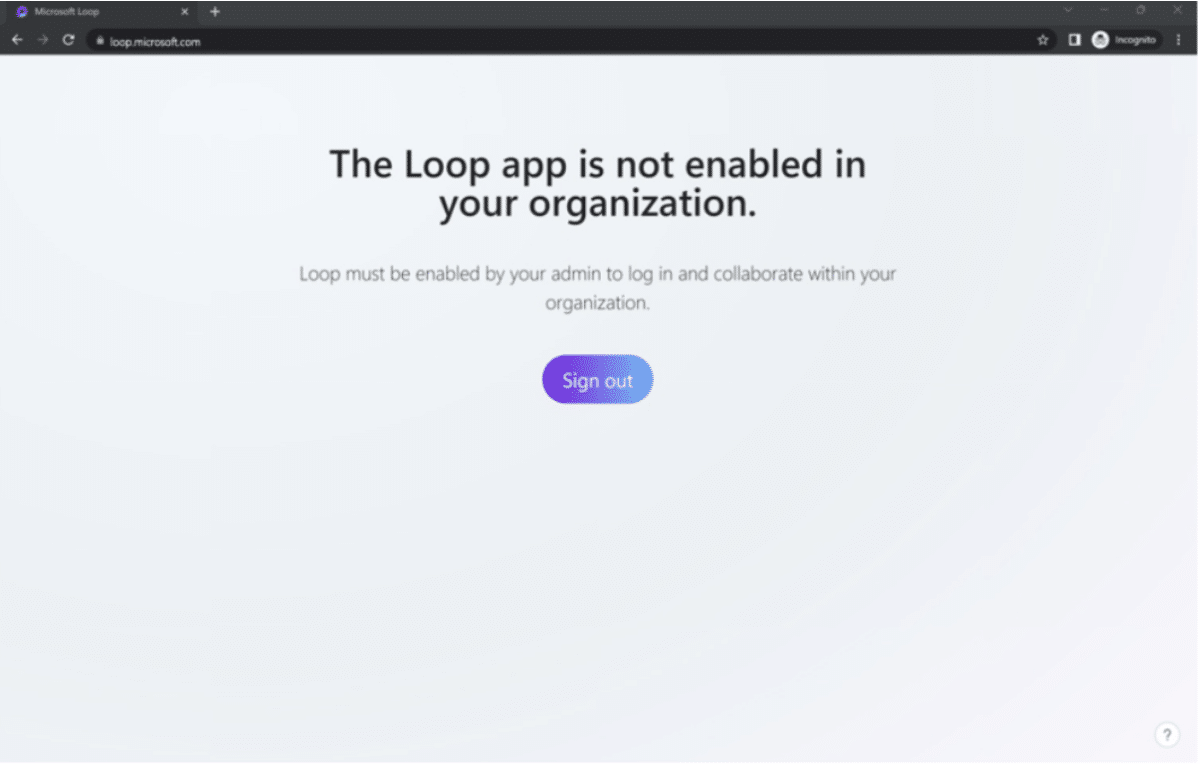
Even though you’ve successfully enabled Loop for your office, you still need to contact your admin to enable traffic through the firewall if you use firewall rules. This step ensures all Loop services are available and functioning correctly, as well as enabled for Office 365, including web sockets. Read more about it here.
How to Disable Microsoft Loop
At times, you may not wish to use Microsoft Loop components or find that it doesn’t meet your needs. In such cases, disabling it completely for your organization might be the best solution. Follow these steps to disable Microsoft Loop:
- Ensure the latest PowerShell SharePoint module is installed on your system.
- Verify that Loop components are enabled (since they’re enabled by default). To do this, run the “Get-SPOTenant” command.
- Once you’ve confirmed that Loop is enabled, connect to SharePoint Online using PowerShell to disable it.
- Execute the command “Set-SPOTenant -IsLoopEnabled $false” to disable Microsoft Loop.
Keep in mind that it may take up to 24 hours for the change to reflect if no policy configurations were in place before.
How to Use Microsoft Loop Components in Teams
Using Microsoft Loop components in Microsoft Teams on Windows allow users to collaborate on tasks, agendas, and notes collectively. Here is a step-by-step guide on how to use Loop components in Teams chat:
1. Open Updated Microsoft Teams
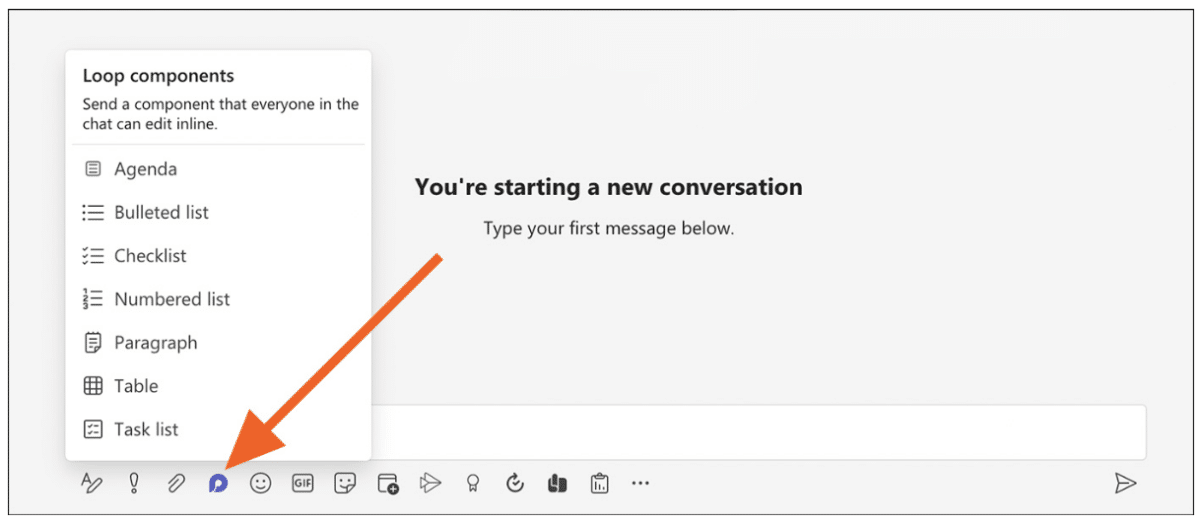
Open Microsoft Teams and go to the messaging area. Start with a blank message and select Loop components. You’ll find the symbol right beneath the box. Choose a component type, such as a table, paragraph, or task list.
2. Enter or Create Content
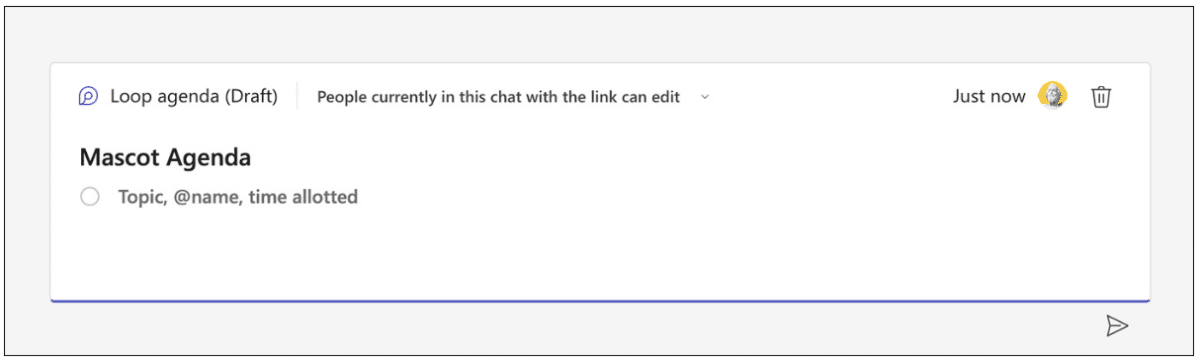
Enter content into the new Loop component. Everyone in your chat will be able to edit your message, and changes will appear instantly.
3. Collaborate
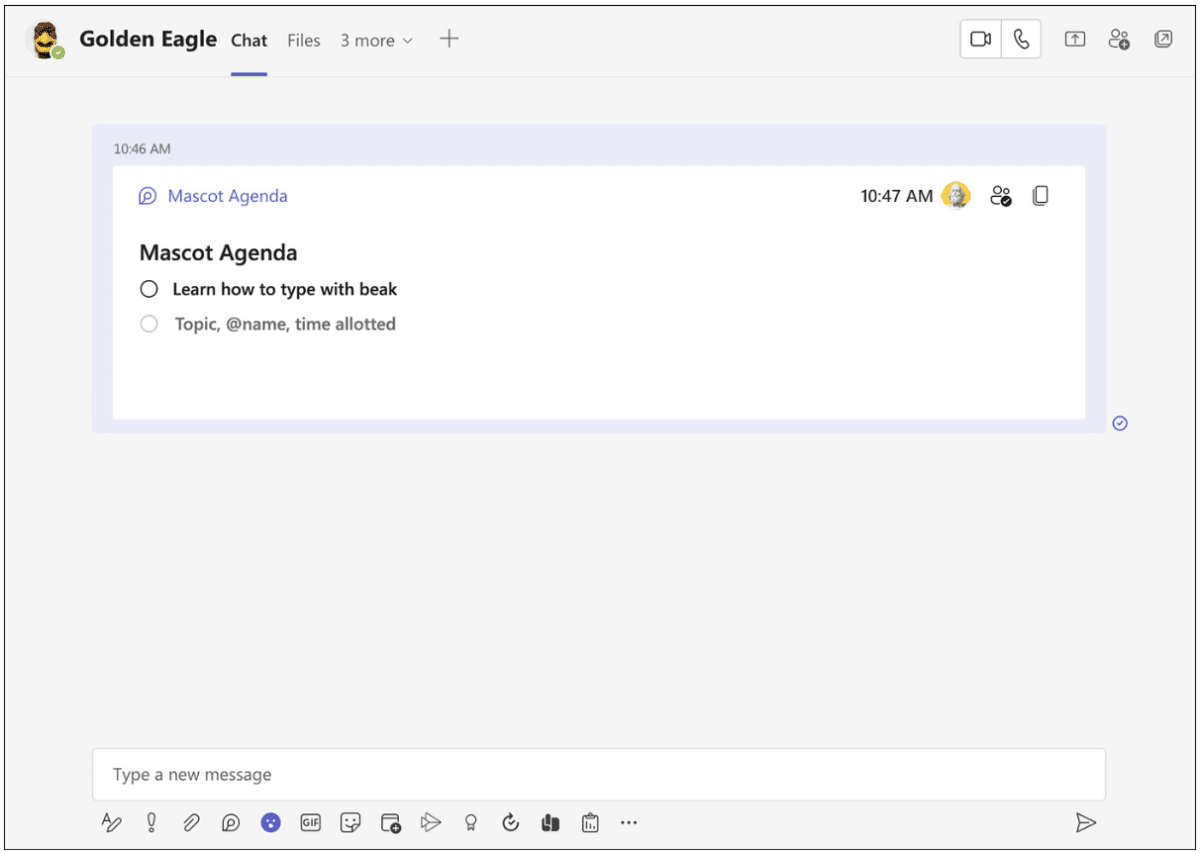
Share a Loop component by @mentioning someone within the component. They will receive an automatic email notification with a link to the Loop component. You can also send a link to the Loop component by selecting the Copy link in the upper right corner of the component.
That’s all. But remember every component you create from Teams chat automatically saves in .fluid files to OneDrive. You can search for content in .fluid from Office.com and OneDrive. To create .fluid files, chat participants must have a OneDrive account.
How to Use Microsoft Loop Components in Outlook
Microsoft Loop components in Outlook email allows you to create and share interactive content like checklists, tables, and more. Here’s how to use it step by step:
- Open Outlook and create a new email or reply to an existing email.
- Click on the “Message” tab at the top of the screen.
- Click on “Loop Components” in the ribbon. If you’re creating a calendar item, click on “Insert” and then “Loop Components”.
- Choose the type of Loop component you want to insert from the drop-down list.
- Enter the content you want to include in the Loop component.
- Click “Send” to send the email with the Loop component.
If you want to create an individual Loop component that you can share with others, follow these steps:
- Select the text or checklist you want to turn into a Loop component.
- Click on the three dots (more) in the toolbar that pops up.
- Click on “Create Loop component” to create an individual component.
- You can then easily share the component in Teams, for example, allowing others to edit the checklist in Teams.
You can also use Loop components with a keyboard in Outlook. Here’s how:
- In the message body, press F6 once to go to the ribbon tabs.
- Press the Right or Left arrow key to go to the “Insert” tab.
- Press the Tab key once to move to the options on the “Insert” ribbon tab.
- Press the Right arrow key until you reach the Loop component button, and then press Enter.
Loop components created in Teams are backed by a .fluid file stored in the creator’s OneDrive. This means that users can create, discover, and manage Loop components as easily as any Office document.
How Loop Pages and Loop Workspaces Work
Loop pages serve as adaptable canvases, allowing you to combine people, components, links, tasks, and data seamlessly. These pages start small and then expand to accommodate your ideas. You can share Loop pages throughout Microsoft 365 apps as a link or an embedded Loop component. Here is how:
- Open the desired Loop page in the app.
- Click “Share” in the top right corner.
- In the “Share” pane, choose to share as a link or an embedded Loop component.
- For a link, click “Copy link” and paste it into your desired app.
- For an embedded component, click “Copy code” and paste the HTML code into a compatible app or website.
Meanwhile, Loop Workspaces are interactive canvases that smoothly transition between apps like Microsoft Teams and Outlook, where teams are already brainstorming and communicating. These components offer increased flexibility for collaborating and sharing various content types across 365 apps.
Pros of Using Microsoft Loop
- Enhanced collaboration within Microsoft 365
- Real-time interactive components for teamwork
- Seamless integration with Microsoft 365 apps
- OneDrive for Business support for continuity and flexibility
Cons of using Microsoft Loop
- Limited availability across Microsoft 365 apps
- Additional steps to enable Loop within organizations
- Potential version control issues with OneDrive for Business
FAQs About Microsoft Loop App
Microsoft Loop is available and you can access it by visiting loop.microsoft.com. Loop components are generally available, while Loop pages and Loop workspaces are in public preview.
Microsoft Loop is not free, as it is included in the Microsoft 365 subscription plan. However, you can access some features and elements during the public preview for free or try a free trial.
Microsoft Loop is included in the Office 365 package and the pricing varies from $69.99 to $99.99 per year.
Loop Pages and OneNote are distinct, although they may have some similarities. Loop pages are unique in that they operate in real time, allowing you to incorporate live data, components, and resources.
Microsoft Loop mobile app is available for download on Android and iOS platforms. Simply visit the Loop mobile app for Android or the Loop iOS app to download.
Microsoft Loop App: Our Opinion
I say the Microsoft Loop app is a cutting-edge productivity solution. It revolutionizes collaborative work across multiple applications within the Microsoft 365 suite. It offers interactive components that facilitate teamwork and embraces the modern, hybrid work environment.
The tool aims to empower teams to brainstorm, plan, and create together in real time through its three core elements: Loop Components, Loop Pages, and Loop Workspaces. As Microsoft continues to integrate Loop into its Microsoft 365 ecosystem, I have no doubt the future of work is nigh.