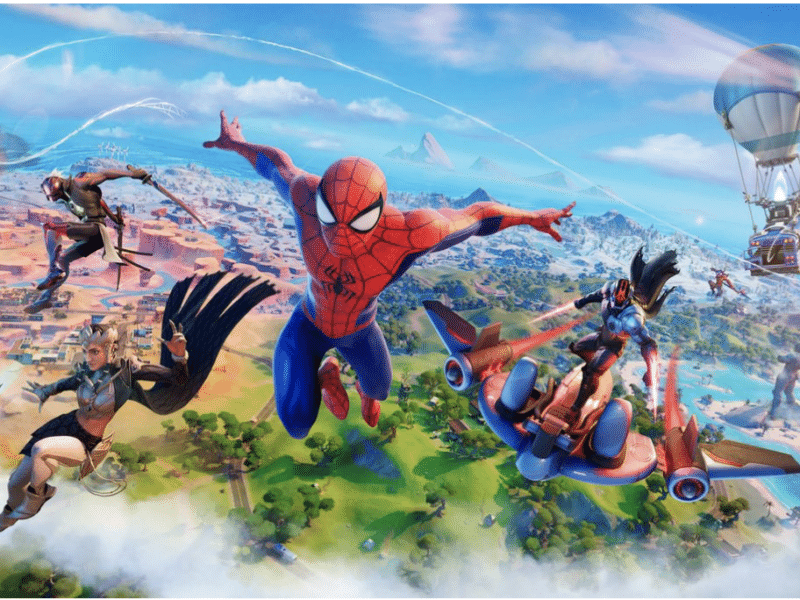Do you ever sit back, whilst you’re gaming on your PS4, and wish it were faster? Not just in regards to your games loading times but also the time it takes to scroll through the playstation store.

Everyone knows that slow downloads and nonstop game lag is the perfect recipe for inevitable rage quitting. So, in this article you’ll get some tips for a few accessible changes that you could do to speed up your PS4 and as a result improve your gameplay.
1. Use a hardwired internet connection

One of the most popular solutions for your Wi-Fi connection lagging behind or your downloads not being up to speed is simply switching to an Ethernet cable, which could quite honestly be a complete game changer for you. Although just having Wi-Fi is convenient, it won’t be as strong or reliable as a hardwired connection would be when it comes to getting faster internet on your PS4 system, and not just your console but a lot of your other devices as well that you may use. Not only will this faster connection improve your download speeds but it will also reduce the latency and ping that you may be experiencing during your online gameplay.
How to connect your PS4 to your network via an Ethernet cable:
- First connect one of your open ports on your router to your PS4 via an Ethernet cable.
- Power up your router and your PS4.
- Select “Settings” on your PS4s home menu.
- Select “Network”.
- Select “Set Up Internet Connection”.
- Select “Use LAN cable”.
- Select “Easy”. This should be all that is required as the automatic basic settings work just fine for most users.
2. Free up disk space
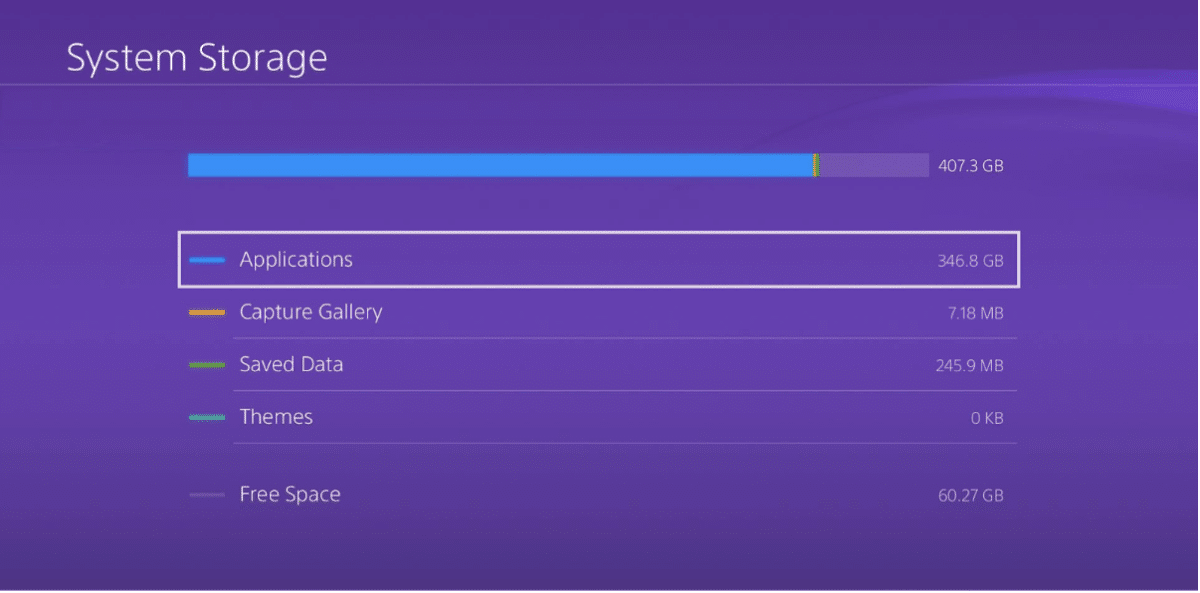
Another leading factor for the performance of your PS4 slowing down is the low disk space on it. Most of the time it is games that are taking up most of your disk space, so it would be a good idea for you to take a look at the games that you have and delete the ones that you aren’t playing currently, which could give you a pretty big boost in speed. Although you’re deleting games that you have played you don’t have to be scared because your game saves will be retained so that if you decide to reinstall it again then you won’t lose any progress and you’ll be able to pick up where you left off.
How to delete games off of your PS4:
- Power on your PS4 and on the home menu select “Settings”.
- Select “Storage”.
- Select “System Storage” in order to delete games that you have stored on your PS4’s internal hard drive.
- Select “Extended Storage” in order to then delete any games that you may have saved on an attached external drive, if you have one.
- Select “Applications”.
- Then you’ll need to select the game that you want to delete from the list of installed games.
- Press the “Options” button located on your controller and then select “Delete” and “OK”.
After you’ve gone through your games and there is still a lot of disk space that is taken up you can try deleting other types of data, such as saved data from games that you are sure you won’t play again. Another thing you may want to check is your screenshots and video clips from your Capture Gallery as these can also take up quite a lot of space.
If you aren’t ready to delete loads of data off of your PS4 then another great alternative way to free up disk space is with a portable external solid state drive, more commonly known as an SSD. By moving some of your games from your PS4 to an external SSD it essentially puts less pressure on your PS4’s hard drive. Another benefit by having games on an external SSD is that you can actually then go and play those games on multiple devices.
3. Rebuild PS4 database
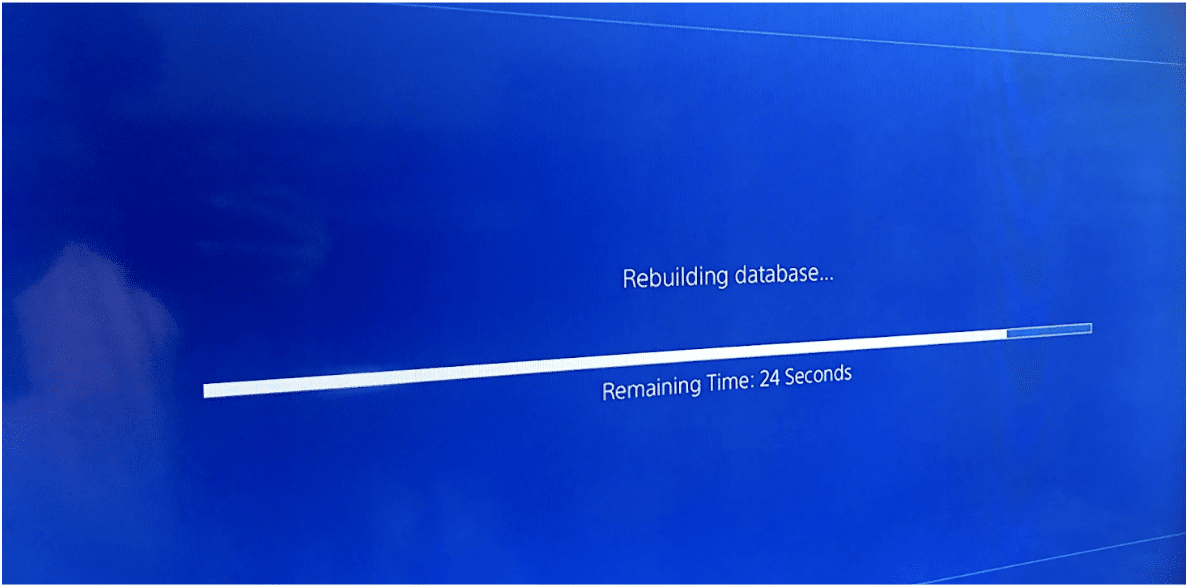
Another great way to try and improve your PS4’s speed is to rebuild your system’s database. You don’t have to be worried about this process deleting any of your files because it won’t, unless they are corrupted. What this will essentially do is reorganise your system in order to give you easier file access. At the end of this process you’ll have a more efficient and responsive console. So, this will be your best bet if you are someone who is struggling with home screen delays, slow load times, data corrupted errors, frame rate drops or stuttering.
How to rebuild your PS4 database:
- Full shut down your PS4. be sure not to enter “Rest Mode”.
- Connect your DualShock, or PS4 controller, to the console via USB.
- Press and hold the power button on your PS4 until you hear it beep twice, this will indicate that your PS4 has entered safe mode.
- Select “Rebuild Database”. Here you will have to be careful not to select the “Initialise PS4” option because that would instead erase all of your data.
- After you have done this the screen will then go black during this rebuilding process. The rebuilding process may vary in times depending on how much data you have on your system. Don’t turn your console off before this process is completed.
- Once the rebuilding process has finished, your console will then reboot to the sign-in screen.
4. Upgrade to an SSD

If slow speeds is your main concern then upgrading to a solid state drive (an SSD) is your best shot at increasing your console’s speed. Basically every time that you try to load up a game the PS4’s hard drive will have to access its files. By upgrading to an internal SSD, such as the Crucial MX500 or BX500, you’ll be able to minimise those load and boot times and get you loading into your game as quickly as possible. More benefits that upgrading to an SSD will have on your PS4 is that they will be less noisy, run cooler and even use less energy than hard drives.
How to find what SSD works best for you:
- Use the Crucial Advisor tool to get a list of all the drives that are compatible with your system.
- Examine the differences between the SSD options to see which one will fit your gaming needs the best.
- Purchase the SSD that you have chosen and then install it into your system.
Final Words
Even though all of these are some great solutions that work wonders a lot of the time, there isn’t a guarantee that they will make your PS4 run faster or smoother, but they can definitely boost your speed. You can either try and figure out which solution will work the best for your needs or you could just try them all and go from a slow PS4 to a fast one.
gaming
The Top 5 PlayStation Portal Alternatives of 2024
The PlayStation Portal stands out as a distinctive device, offering remote connectivity to your PS5 for on-the-go gaming. Sporting an expansive 8-inch LCD screen and delivering gameplay at 60fps in 1080p resolution, it emerges as a top-tier solution for accessing PS5 titles remotely. Despite its strengths, the PlayStation Portal has its drawbacks. Some users have…
Why It’s Better To Game at Your Desk Than On Your Couch
In the ever-expanding gaming landscape, offering a plethora of consoles, platforms, and game genres, gamers have the luxury of choosing the ideal gaming environment. Whether opting for the PS5, Xbox Series X, Nintendo Switch, or one of the best gaming PCs, diverse options cater to every preference. However, the choice of where to play games…
The Best Free Games of 2024
For gamers who seek entertainment without breaking the bank, these titles serve as invaluable assets. Many of these gems rank among the best in their respective genres, whether it’s FPS, RPG, or multiplayer experiences. It’s a testament to the notion that enjoyment doesn’t always come with a hefty price tag. However, it’s essential to acknowledge…