You should be concerned about creating a backup of your GBWhatsApp chats. Well, one of the issues perhaps is losing valuable information or chat contents when creating a backup. Fortunately, you can use GBWhatsApp and create a backup without jeopardizing precious data and content.
Backing Up GBWhatsApp Using WhatsApp
- You have to download GBWhatsApp first on your mobile device if you don’t have it yet
- Install the app once you downloaded it, but do not open it yet
- Open WhatsApp instead and press Menu
- Go to the chat settings and tap on the Chat Backup button. The process will take a few moments to finish
- When it has finished backing up, to your GBWhatsApp and open it
- Tap “Agree and Continue” to proceed
- Tap “Copy WhatsApp Data” and take note that this is a sensitive step
- The next thing that you have to do is to enter the number and allow for verification
- After completing the verification process, the Restore option will appear
- Tap on it and hold on for a moment
- Finally, the backup process is complete and you have successfully made a backup of your chats from GBWhatsApp

Google Drive Backup
Chat backup to Google Drive is only available from WhatsApp. In fact, it has a feature included from the Chat backup menu in which you can adjust Google Drive settings. Simply tap the button to begin backing up the chats data to Google Drive.
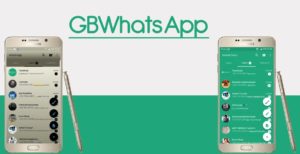
Important Announcement
However, it has been announced that WhatsApp backups will no longer be counted towards the Google Drive storage starting November 12, 2018. Therefore, it is advisable to manually back up WhatsApp data before the said date to avoid losing any backups made. Take note that backups not updated for over 1 year will be removed automatically from the storage.


Nayi backup na message nawa amma dawo ba
Gb whatsapp bekup data driver
Gb WhatsApp Google drive backup
Gbwhatsapp ka backup
Backup chat