You’ve likely experienced a frustrating cellular network situation at some point. Whether you couldn’t make phone calls or felt lost without a reliable connection, these situations can be frustrating. One solution that is often overlooked is Wi-Fi calling. While it may not be the first option that comes to mind, it can be highly effective in providing a stable connection.
I can walk you through the process of setting up Wi-Fi calling on your smartphone, whether it’s an Android or an iPhone. Let’s begin.
What Is Wi-Fi calling?

Wi-Fi calling is a feature that allows you to make phone calls using a stronger Wi-Fi network instead of relying on a cellular network. This is also known as VoWiFi or Voice over Wi-Fi. With this feature, you can make calls using the same number, contact list, and dialer that you use for regular phone calls without the need for a third-party app.
It’s similar to making calls through WhatsApp or Skype but without the need for those specific apps or websites. Instead, it connects your call through a Wi-Fi network, whether you’re making a call internationally or domestically. This can be especially useful in situations where the cellular network is weak, but the Wi-Fi connection is strong.
How Does Wi-Fi Calling Work?
Wi-Fi calling works by using the Voice over Internet Protocol (VoIP) system to connect a call using the internet instead of a traditional cellular network. Essentially, your phone sends your voice as data packets over the internet to the person you’re calling.
When you make a call using Wi-Fi, the person on the other end will see your regular cell phone number as the caller, so there’s no anonymity. However, it’s important to note that for Wi-Fi calling to work, your phone and network carrier need to support this feature.
If your device supports Wi-Fi calling, you can enable it, and it will automatically select the best network to make calls with, whether it be a cellular network or a Wi-Fi network. Even if Wi-Fi calling is permanently enabled on your device, it doesn’t mean your phone will always make calls through Wi-Fi. Instead, your device will only use your Wi-Fi network for calls if it’s stronger than your carrier’s cellular network.
How Do I Know If My Smartphone Is Wi-Fi-Compatible for Calling?
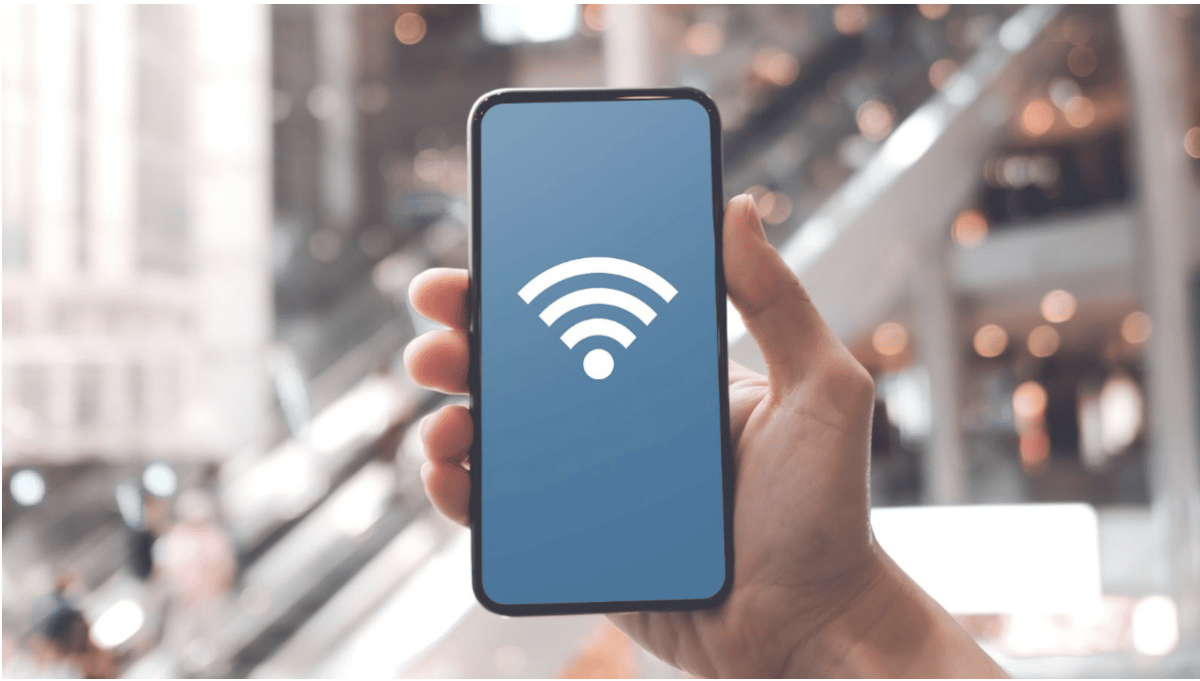
Not all smartphones and carriers support Wi-Fi calling, so it is important to confirm that your device and service provider are compatible with this feature. To check if your smartphone is compatible with Wi-Fi calling, you can do the following:
- Check the device’s specifications: Many smartphones will list Wi-Fi calling as a supported feature in the device’s specifications or technical details. You can usually find this information on the manufacturer’s website or the device’s manual.
- Check for a Wi-Fi calling app: Some carriers have their Wi-Fi calling apps that you can download from the app store. If your device has a Wi-Fi calling app from your carrier, then it is likely compatible with this feature.
- Contact your carrier: If you are unsure if your device is compatible with Wi-Fi calling, you can contact your carrier’s customer service and ask them directly. They will be able to tell you if your device is compatible with this feature and if there are any additional steps you need to take to set it up.
The following is a list of some popular carriers and devices that support Wi-Fi calling:
- AT&T: Most smartphones on the AT&T network support Wi-Fi calling, including the iPhone, Samsung Galaxy, and Google Pixel.
- T-Mobile: Most smartphones on the T-Mobile network support Wi-Fi calling, including the iPhone, Samsung Galaxy, and Google Pixel.
- Verizon: Most smartphones on the Verizon network support Wi-Fi calling, including the iPhone, Samsung Galaxy, and Google Pixel.
- Sprint: Most smartphones on the Sprint network support Wi-Fi calling, including the iPhone, Samsung Galaxy, and Google Pixel.
- Google Fi: Most smartphones on the Google Fi network support Wi-Fi calling, including the iPhone, Samsung Galaxy, and Google Pixel.
Note that this list is not exhaustive and may change over time as new devices and carriers are released. Be sure to double-check the compatibility of your device and carrier before setting up Wi-Fi calling.
How Do I Set Up Wi-Fi Calling on My Phone?
Wi-Fi calling is available on many newer smartphones, typically those made after 2017. Whether you’re using an Android or an iPhone, you’ll be able to take advantage of this feature. Turning on Wi-Fi calling can vary depending on your specific device, but I can walk you through the process.
How to Set Up Wi-Fi Calling on iPhones
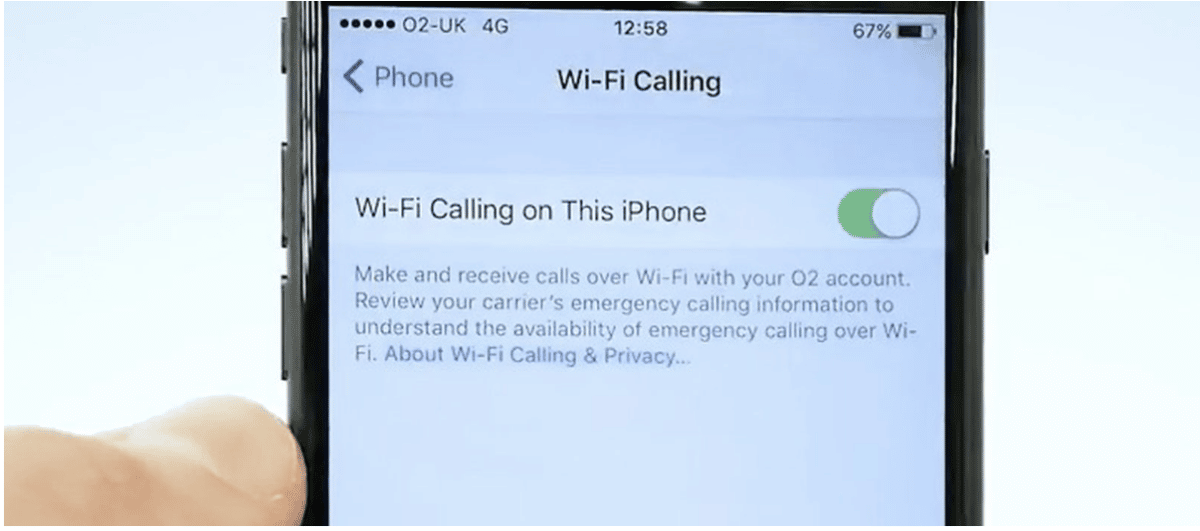
Wi-Fi calling is available on iPhones starting from the iPhone 5c, launched in 2013, and all subsequent models. If you have an iPhone and want to turn on Wi-Fi calling, here’s what to do:
- Open the Settings app on your device.
- Scroll down and tap on “Cellular.”
- On the Cellular settings page, you’ll see “Carrier Services.” Under that, you’ll see the option for “Wi-Fi Calling.” Tap on that.
- On the Wi-Fi Calling page, toggle “Wi-Fi Calling on This iPhone.”
- A pop-up menu will appear. Tap “Enable” in that menu.
And that’s it! Wi-Fi calling should now be enabled on your iPhone. You’ll be able to tell that it’s on because you’ll see the Wi-Fi symbol next to your carrier’s name in your iPhone’s status bar.
How to Set Up Wi-Fi Calling on Android
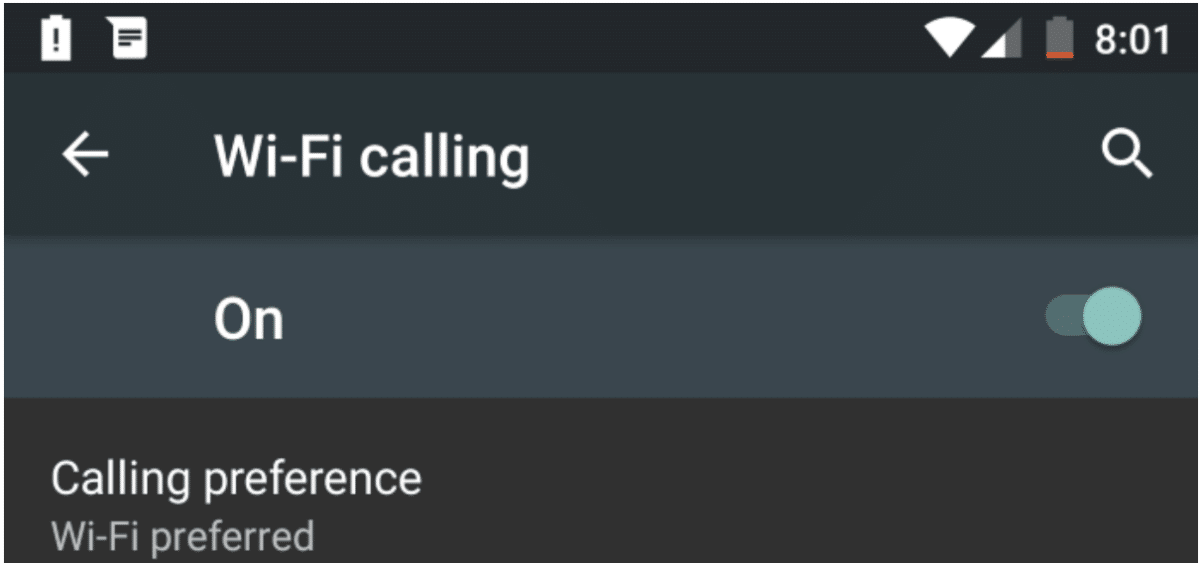
Turning on Wi-Fi calling on an Android device can be tricky since different phones have different settings. But don’t worry; there’s a general template you can follow to get it done.
First, open your phone’s settings app. Look for either “Connections” or “Network & Internet” and tap on it. Then, tap on “Mobile network.”
From there, tap on “Advanced,” and you should see the “Wi-Fi calling” setting. Simply toggle it on and you’re all set.
Keep in mind that even though you’ve enabled Wi-Fi calling on your device, it won’t work unless your cellular service provider supports it as well. So, make sure to check with them if you have any doubts.
Troubleshooting Tips for Common Issues
While Wi-Fi calling can be a convenient and reliable option for making and receiving calls, there may be times when you experience issues. Here are some troubleshooting tips to help you resolve common issues with Wi-Fi calling:
- Weak or unstable Wi-Fi connection: If you are experiencing poor call quality or dropped calls, it may be due to a weak or unstable Wi-Fi connection. Make sure you are connected to a strong and stable Wi-Fi network before making or receiving a call.
- Incorrect Wi-Fi calling settings: If you are having trouble making or receiving calls using Wi-Fi, it may be due to incorrect settings. Double-check that Wi-Fi calling is enabled on your device and that your emergency address is correct.
- Blocked or restricted Wi-Fi networks: Some public Wi-Fi networks may block or restrict IP (VoIP) traffic, which can prevent Wi-Fi calls from going through. Try connecting to a different Wi-Fi network or contact the network administrator for more information.
- Outdated software: If you are experiencing issues with Wi-Fi calling, it may be due to outdated software on your device. Make sure your device is running the latest software version and that any updates related to Wi-Fi calling have been installed.
- Carrier restrictions: Some carriers may have restrictions on Wi-Fi calling, such as limits on international calling or roaming. Contact your carrier for more information on any restrictions that may apply to your account.
- Interference: If you are having trouble with Wi-Fi calling, it may be due to interference from other electronic devices. Try moving your device away from other electronic devices, such as microwaves or cordless phones, and see if that resolves the issue.
If you are still experiencing issues with Wi-Fi calling after trying these troubleshooting tips, contact your carrier’s customer service for further assistance. They will be able to provide more detailed information and help you resolve any specific issues with your account or device.
How Do I Use Wi-Fi to Make and Receive Calls?
Once you have confirmed that your device and carrier are compatible with Wi-Fi calling and have set it up, you can start using this feature to make and receive calls using Wi-Fi. Here’s how to make and receive calls using Wi-Fi:
- Connect to a Wi-Fi network: Make sure your device is connected to a Wi-Fi network before making or receiving a call.
- Make a call: To make a call using Wi-Fi, open the phone app and dial the number as you normally would. The call will automatically be made over Wi-Fi, and you should notice improved call quality and increased bandwidth.
- Receive a call: To receive a call using Wi-Fi, your device must be connected to a Wi-Fi network. If a call comes in while your device is connected to Wi-Fi, the call will automatically be received over Wi-Fi.
Note that if you are in an area with poor cellular network coverage, calls will automatically switch to Wi-Fi when it is available. You can also switch between cellular and Wi-Fi calling manually.
How Much Does Wi-Fi Calling Cost?
Making calls over Wi-Fi can be a great way to stay connected, especially if you’re in an area with poor cellular coverage. Most providers offer Wi-Fi calling at no extra cost, and it can be a great way to save on your phone bill. International calls also typically cost the same as they would on your regular voice plan.
Plus, the connection is usually much more stable and the call quality is usually much better over Wi-Fi, which can be a lifesaver if you’re in a weak signal area. And because Wi-Fi calls use less battery power than cellular calls, it can also help extend the life of your phone’s battery. All in all, Wi-Fi calling is a convenient and cost-effective way to stay in touch with loved ones, colleagues, and friends.
How Do I Turn On Wi-Fi Calling?
Wi-Fi calling is a feature that allows users to make phone calls using a stronger Wi-Fi network instead of relying on a cellular network. It works by using the Voice over Internet Protocol (VoIP) system to connect a call using the internet instead of a traditional cellular network. Not all smartphones and carriers support Wi-Fi calling, so it is important to confirm compatibility before setting it up. Users can check the device’s specifications, look for a Wi-Fi calling app, or contact their carrier’s customer service for assistance. Popular carriers such as AT&T, T-Mobile, Verizon, Sprint, and Google Fi support Wi-Fi calling for most smartphones, including the iPhone, Samsung Galaxy, and Google Pixel.

