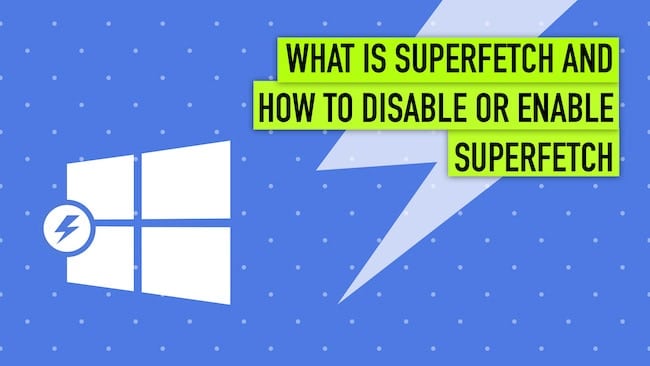When Microsoft announced in 2015 that Windows 10 will be the last version of its iconic operating system, a lot of Windows users were worried that the OS might not be as efficient as its counterparts anymore. And with more than 1.96 billion users around the world, efficiency is a very important factor for making sure that Windows-powered computers will perform as good—or even better—than it ever was.
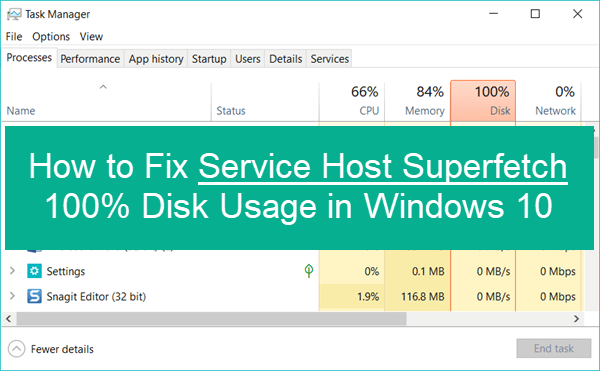
Microsoft put these worries to rest, however, by ensuring that Windows 10 is the best version of its operating system and that switching to Windows as a Service is actually quite beneficial to its users. But there is no perfect OS, so they say, and one of Windows 10’s most common issues is its speed, especially when not configured properly.
Luckily, there is a way to help address this problem, a feature known as SuperFetch. A lot of those who’ve tried it have seen improvements in their OS, but some of them also experienced problems that may or may not be fixable. Let’s see the facts:
What exactly is SuperFetch anyway?
SuperFetch may not be a familiar term for a lot of Windows users, but it has been around since Windows Vista. The concept of this feature is simple: it determined which apps you use the most by analyzing RAM usage patterns. Then, it preloads these apps into your RAM by marking them as “frequently used.” By doing this, your frequently used apps will launch a lot faster since they’re already in your RAM.
What is wrong with SuperFetch?
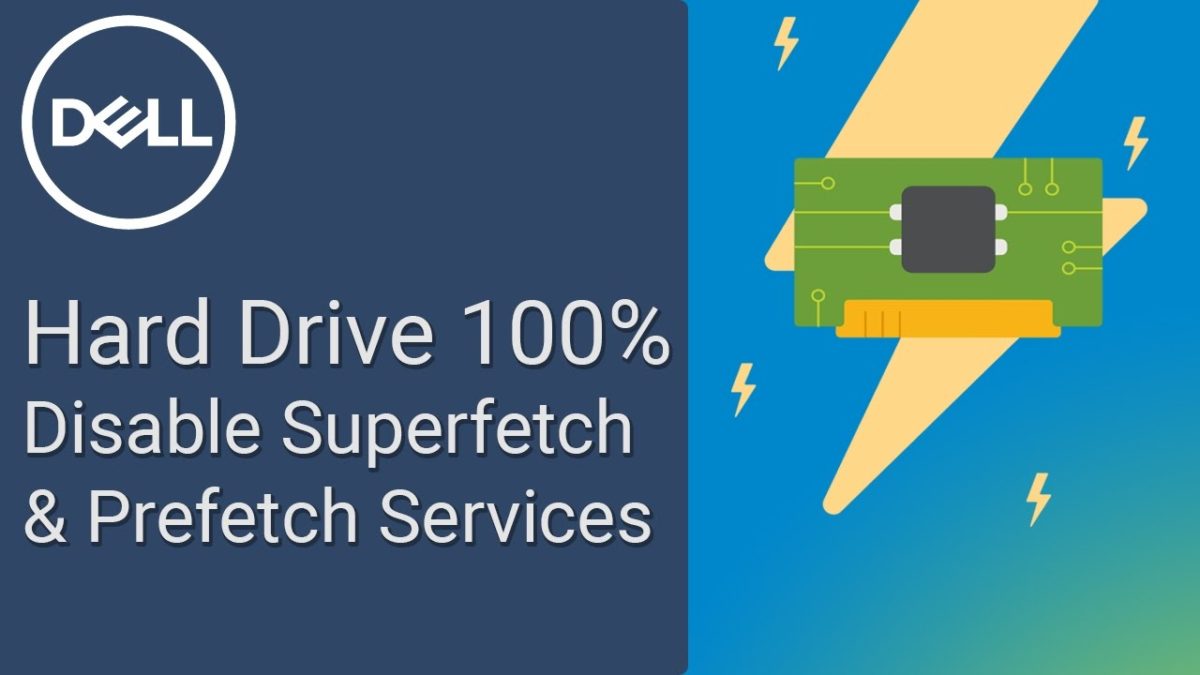
SuperFetch is quite useful, especially if your PC runs on average specs. But the problem is, it is always running in the background, which means that it could potentially eat up your CPU and/or disk space. This has been a common problem for many Windows users since Windows 8 and is still bugging Window 10 users today.
An issue that says System Host: Local System (Network Restricted) means that a process is affecting your computer’s capability to read data from and write data to the hard disk drive. For a time, no one can really figure out what is causing the problem. But later on, tech experts found out that it was primarily caused by SuperFetch.
Can this be issue be fixed?
While SuperFetch is useful, it’s not necessary. This means that your computer can function properly even without it running in the background. So, if you have been experiencing the System Host: Local System (Network Restricted) error or other issues related to SuperFetch, the best solution is by disabling this feature altogether.
Doing so will not pose any risks or damages to your computer, which means that you can turn it off without any worries. But if your computer system is running well, it’s best to leave it on.
The takeaway

Our fact checking team does not necessarily recommend disabling SuperFetch since it plays an important role in your computer’s overall performance. But if you’ve been bothered by issues due to high RAM usage or HDD usage, then you can try turning SuperFetch off to see if it helps solve the problem. If it doesn’t, then it’s best to turn it back on.