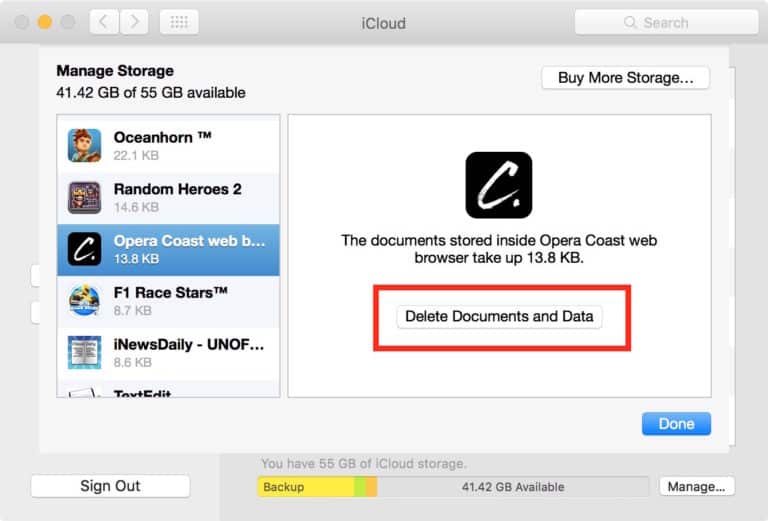Since the first iPhone was released by tech giant Apple in 2007, it went on to become one of the bestselling mobile phones in the world. In 2016 alone, Apple sold more than 210 million iPhone units and it raked in more than $54 billion in revenues for the company.
But like any other phone on the market, iPhone users also experience glitches here and there, some of which can be fixed with the right strategies. One of the most common problems that iPhone users encounter is with their storage and its usual culprit is a thing called Documents and Data.
What is Documents and Data anyway?
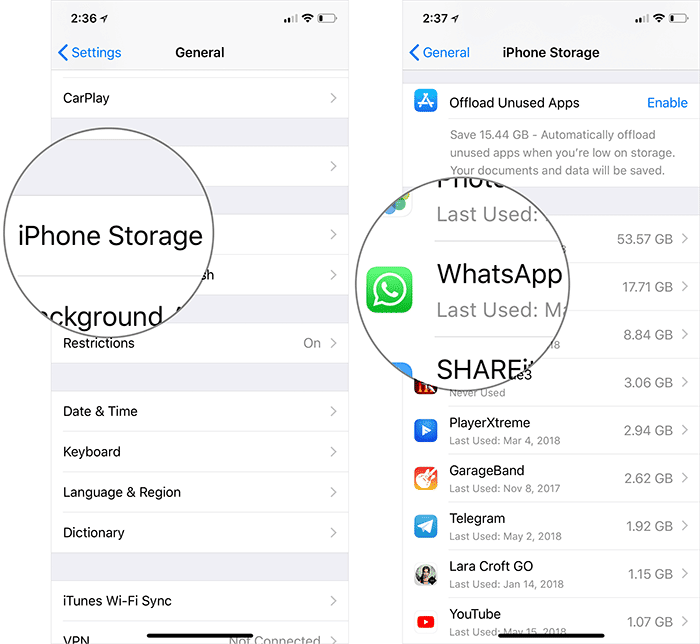
Storage problems are common, especially if you’re the type to take tons of selfies, save a lot of videos and download many apps.
Apple, however, has made it possible to expand your phone’s storage by letting you use iCloud to store full-resolution photos and offload apps that you don’t use frequently. But there still comes a point when you run out of space and Documents and Data could be taking up most of your storage.
Documents and Data is made up of all your cookies, browser history, database files, logs and caches of images and videos that your apps have accumulated over time.
If you don’t get rid of this regularly, they can take up a lot of your phone’s space and can be problematic for your iPhone. Apps are designed to keep a cache of all your activities to enhance your experience.
But deleting these caches will not affect the way you enjoy your apps and you get to free up storage that you can use for more important things.
How do you get rid of Documents and Data?
Unfortunately, Apple doesn’t provide one button to let you get rid of Documents and Data for all your apps, so the first step to getting rid of them is to check each app to see which ones consume the most space.
For apps that you don’t use frequently, you can offload them to free up plenty of space on your iPhone without deleting any important data that comes with those apps. Go to Settings>General.
Tap on iPhone Storage and select the app that takes up a lot of Documents and Data storage. You have the option to delete the app wiping off all its data or offload it where you can recover all the data associated with the app once you re-install it.
While you’re in the zone, you can also get rid of any saved data from apps on your iCloud. This will help you regain precious storage space by removing redundant files.
Go to Settings>Profile. Then, select iCloud and tap on Manage Storage. Choose the app you want to remove data from the cloud and click Delete Data.
To prevent this from happening again, you can allow only a few apps to store data in your iCloud.
Enjoy more iphone Space
Of course, this would probably be the best time to delete those old email attachments, messages and photos that you don’t use anymore so you can free up space for new files that are more useful than the old ones.