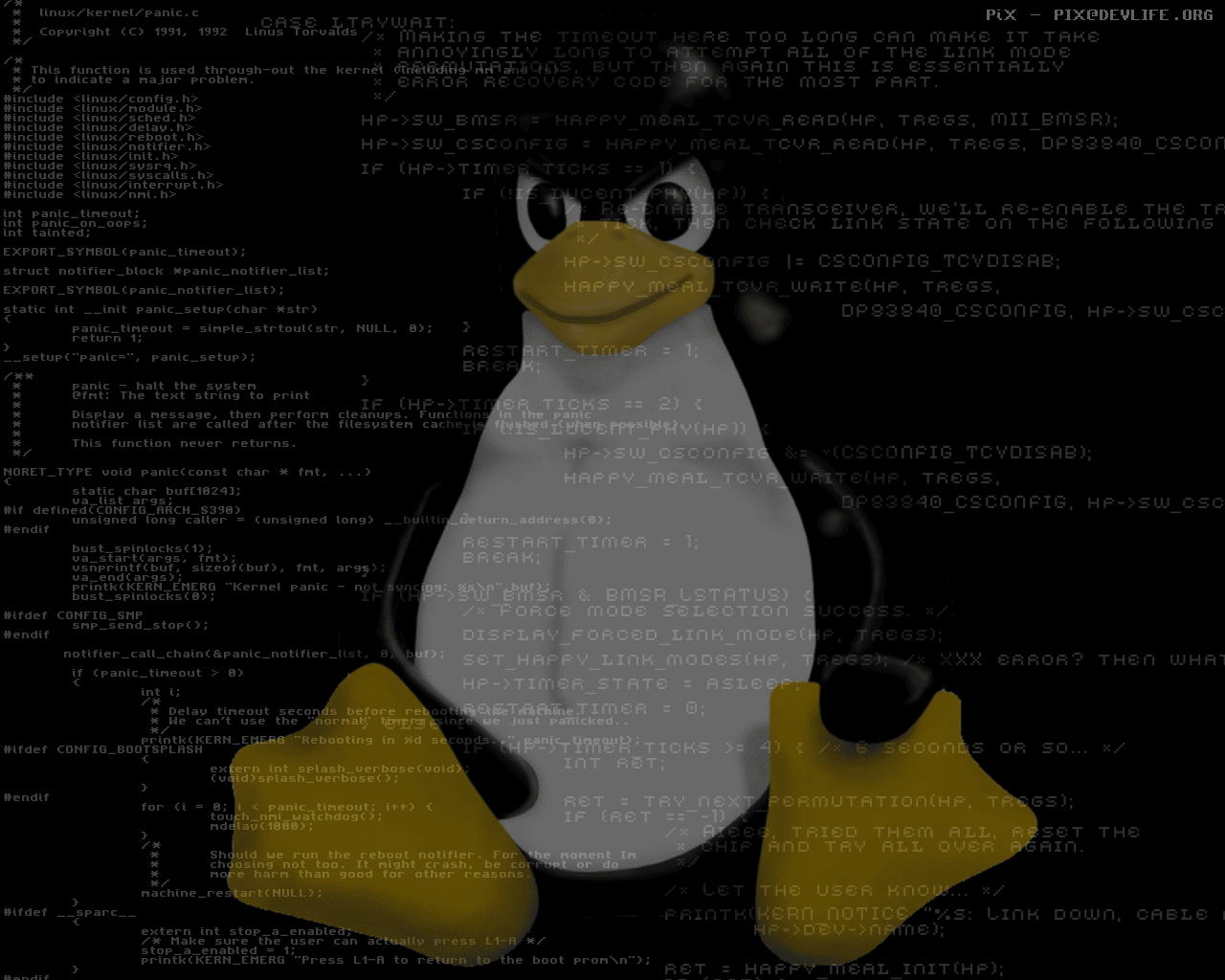Linux is one of the best and most-used open source operating systems. Linux is a software found under all other software on a computer, it receives requests from programs and relays these requests to a hardware of a computer.
In this guide, the term ‘Linux’ is used to refer to Linux Kernel but also the set of programs, tools , and services which are usually bonded together with the Linux Kernel so as to provide all the necessary components of a fully and functional operating system. Some of the people, specifically members of the Free software Foundation, refer to this troupe as the GNU/Linux; this is because most of the tools mentioned are GNU components. Although not all Linux installations use GNU components as part of their operating system. For example, Android uses Linux Kernel but it also depends slightly on GNU tools.
- Pasting Code on Terminal
Pasting code on the terminal is as easy as it gets. Simply copy the code, click inside the terminal and press Ctrl + Shift + V. Quite a breeze right ?
- Make a quick HTTP server
You can quickly set up a temporary HTTP server using python by running the command:
$ python -m SimpleHTTPServer
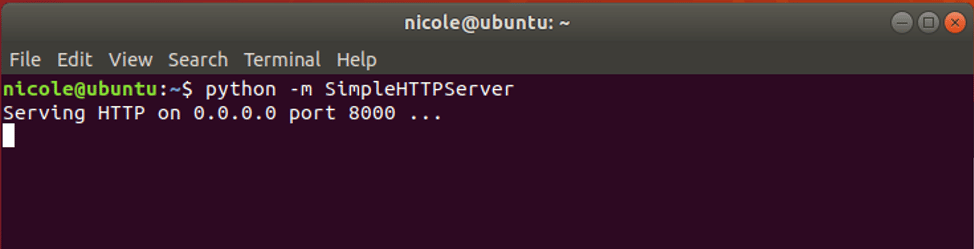
To view the web server, launch your browser and go to the URL shown
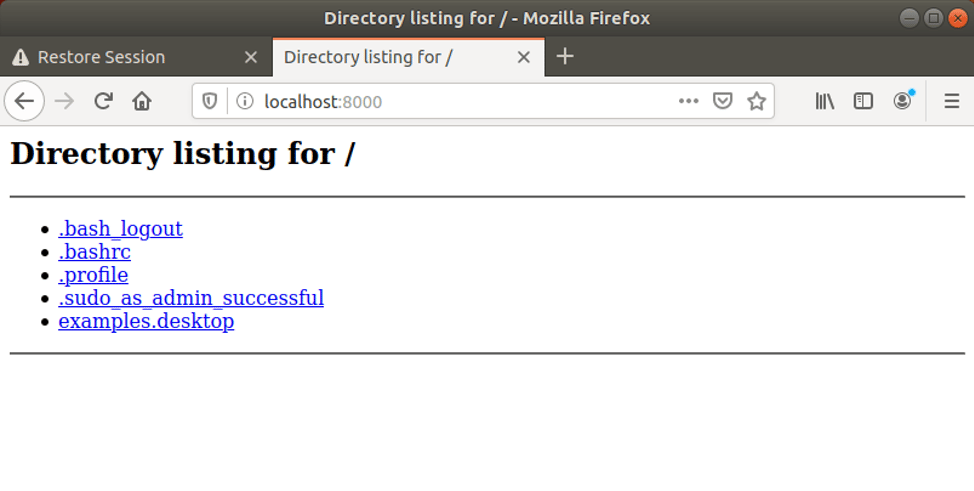
- Increase speaker volume by a percentage
To turn up your speakers volume by a certain percentage ( 50% ) in this case, run
$ sudo pactl set-sink-volume 0 50%
- Display Fortune messages
Fortune is a command-line tool used for displaying some witty quotes on the terminal by renowned scholars, physicians and academicians of the past.
To install fortune, run the command:
$ sudo apt install fortune
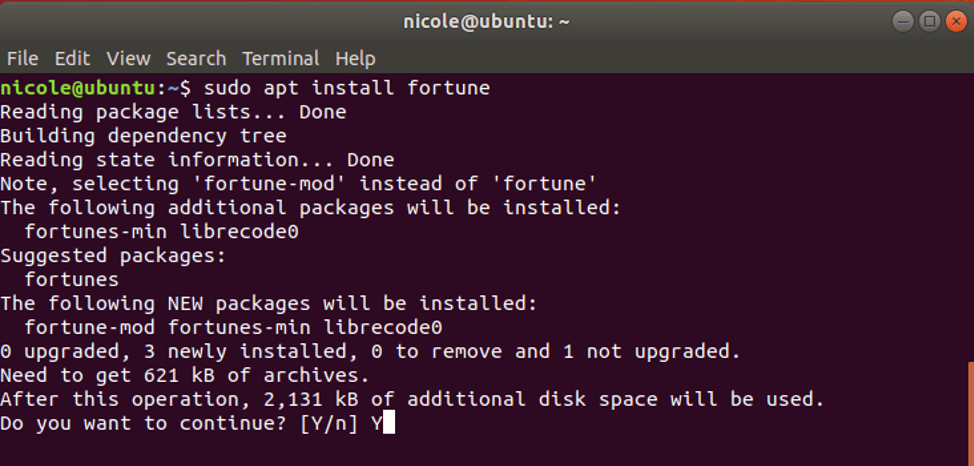
Once installed, run the ‘fortune’ command below to display random fortune messages:
$ fortune
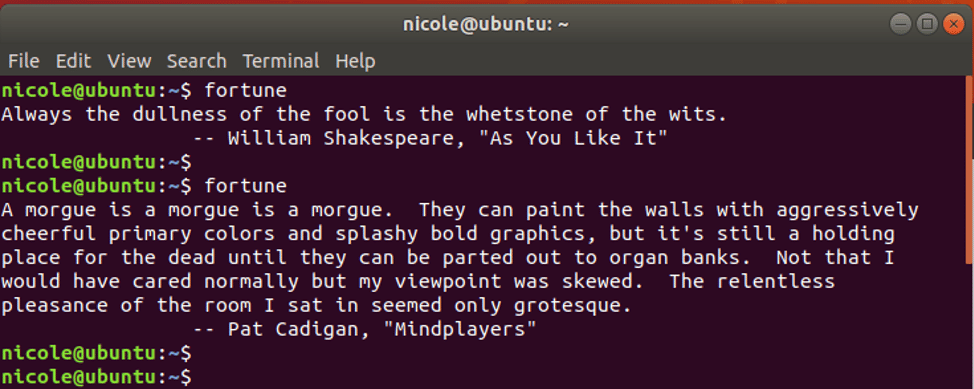
You can also post output of fortune to cowsay and have the messages displayed as shown:
$ fortune | cowsay
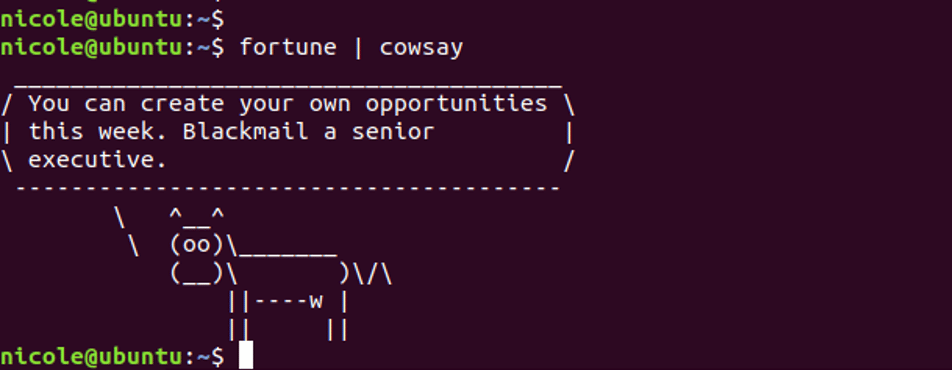
- Shorten a lengthy command
You can shorten a lengthy command using the aliases attribute specified in .bashrc file located in the home directory.
For example we will create an alias for ‘sudo apt install‘ command as shown.
Open the .bashrc file
$ sudo vim .bashrc
Add the following line
alias install=’sudo apt install’
Save and close the file.
To enable the changes run:
$ source .bashrc
Now use the install command to install any package. For example
$ install curl
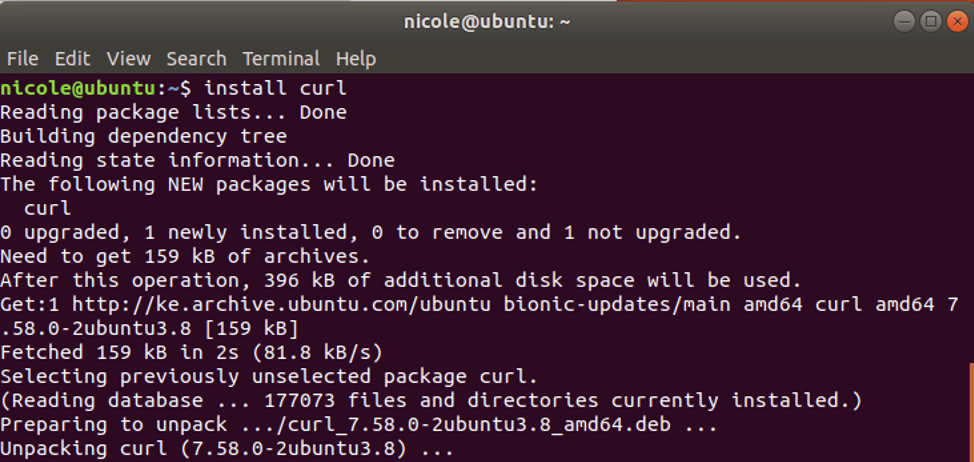
- MTR – Ping and traceroute combined
MTR is a utility that combines the functionality of ping and traceroute commands. Usually, it’s a graphical tool that runs those capabilities at a go. To install mtr run the command:
$ sudo apt install mtr
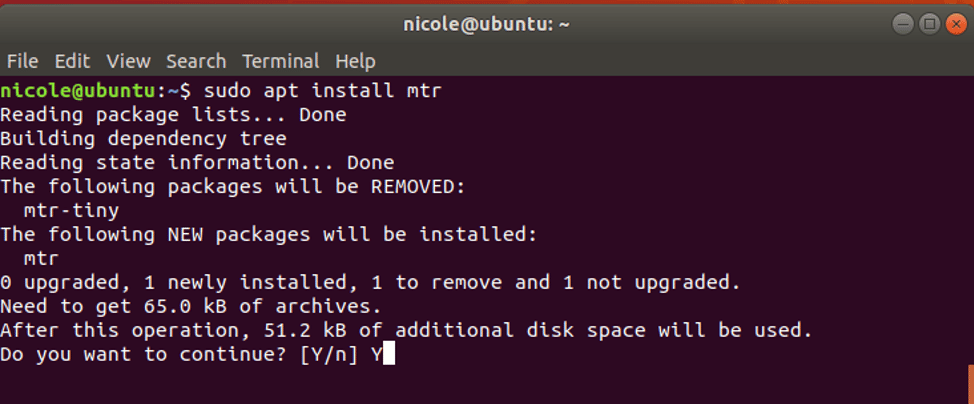
$ sudo mtr google.com
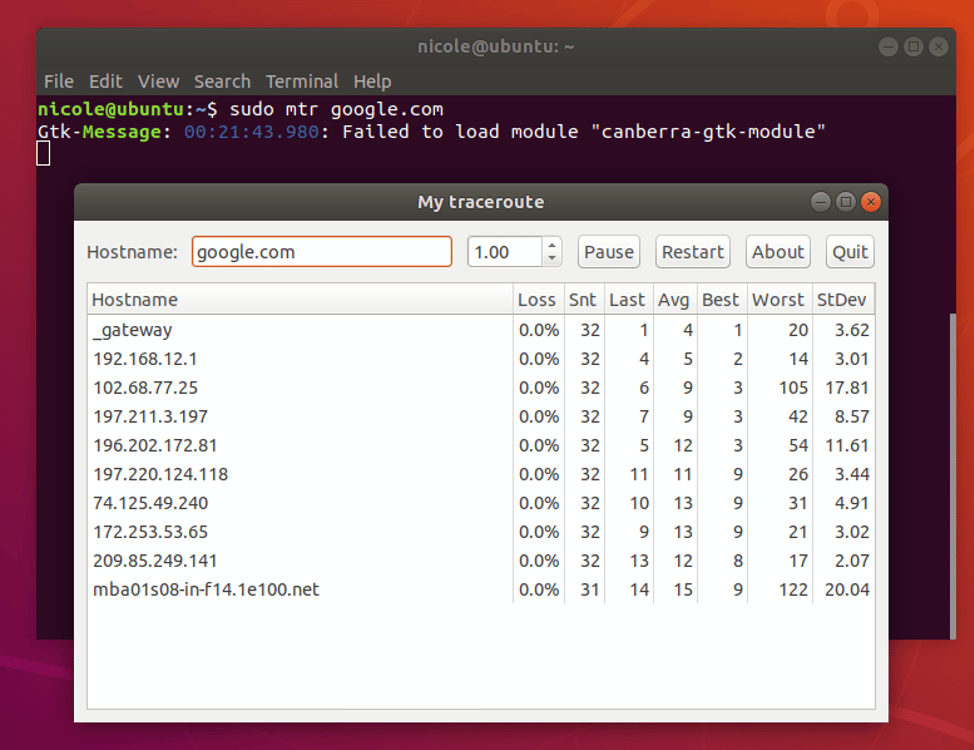
- Download files from the internet
To download files from the internet , use the wget command as shown:
$ sudo wget file_URL
For example, to download Joomla, run
$ sudo wget https://downloads.joomla.org/cms/joomla3/3-9-16/Joomla_3-9-16-Stable-Full_Package.zip?format=zip
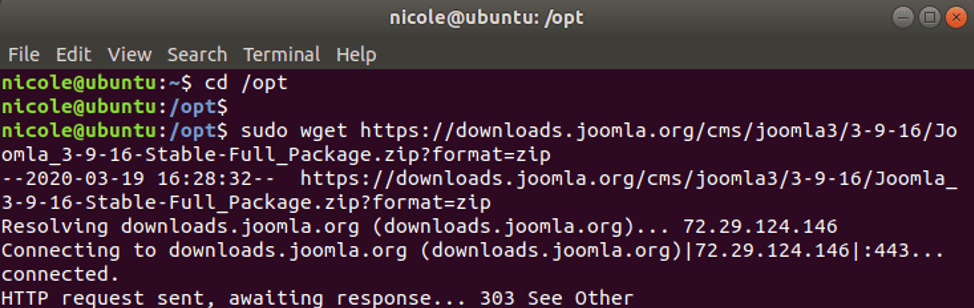
- Check weather in your area
To check weather in your region run the curl command:
$ curl https://wttr.in/region
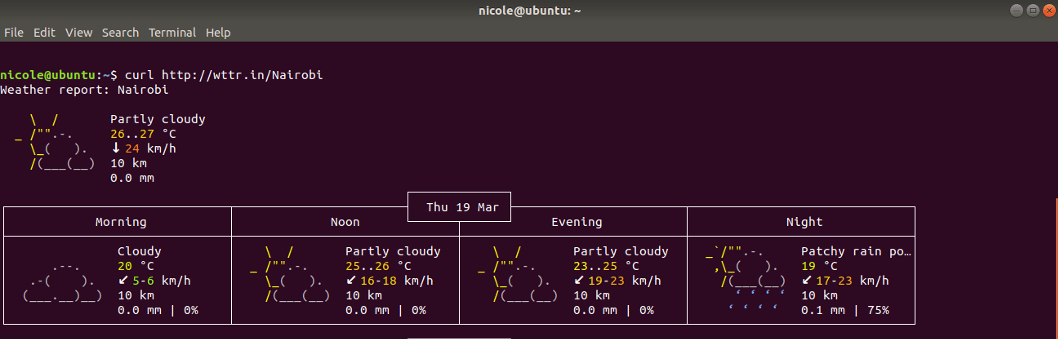
- Download YouTube videos
To download YouTube videos use the youtube-dl command as shown
$ youtube-dl YouTube-Link

- Check history of commands
To access the history of commands you have previously run , issue the command:
$ history
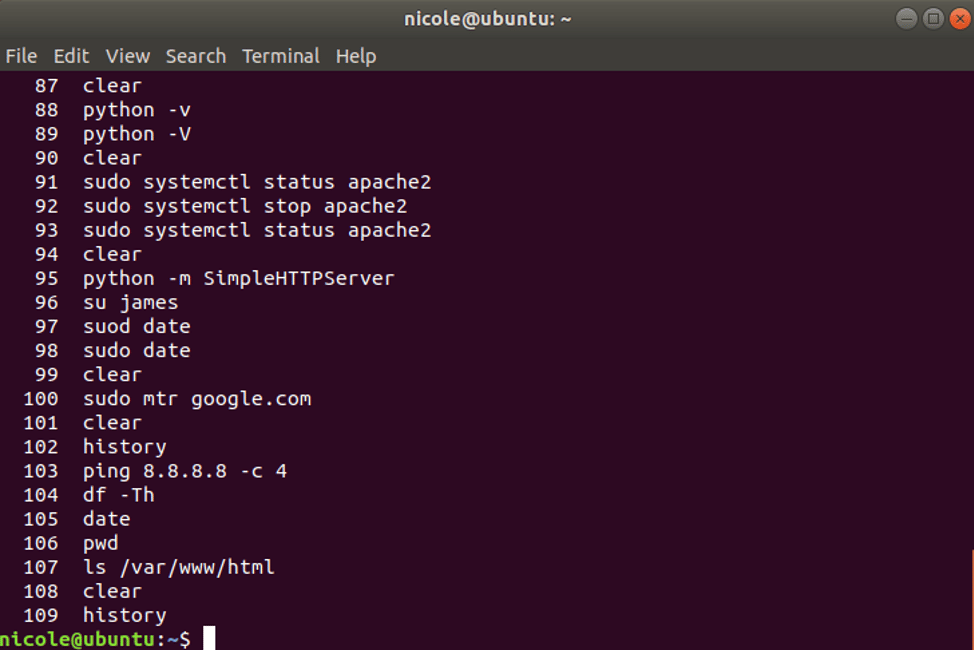
- Change look and feel of window panels & Terminal
To tweak the look and feel of terminal and other GUI settings install the dconf-tools as shown
$ sudo apt install dconf-tools
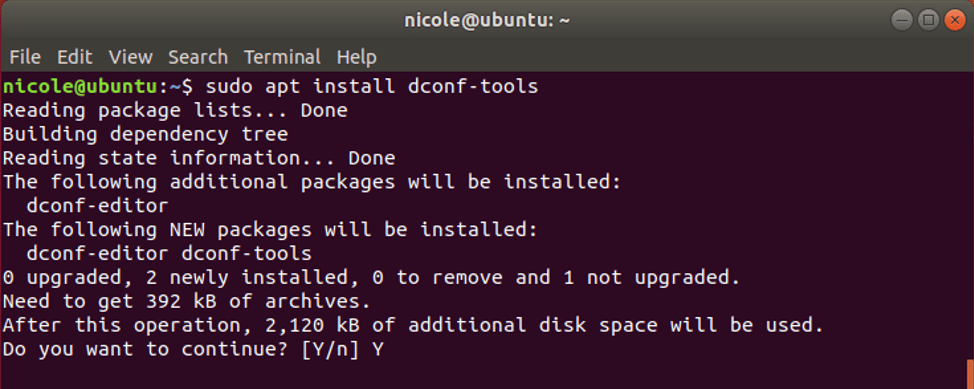
Once installed , run the command:
$ dconf editor
Upon launching the tool, click on ‘I’ll be careful’ and navigate to the settings you want to modify.
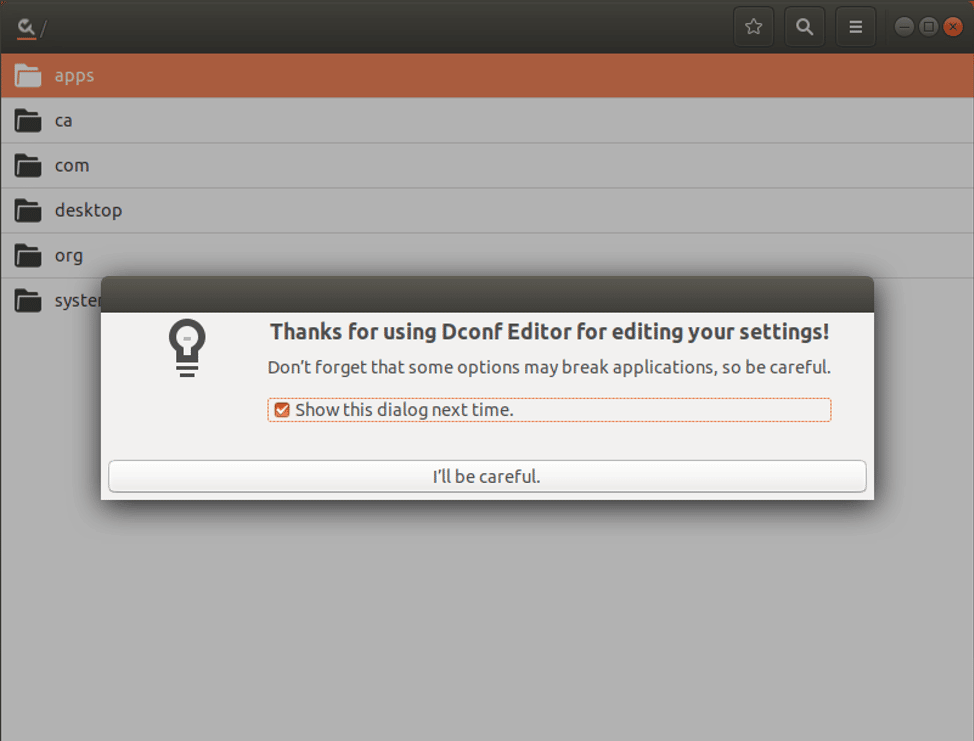
- Split terminal and appear like you are doing some cool stuff
Do you want to appear like you are doing some complicated stuff on your terminal , like a hacker ? Install Hollywood and byobu packages
$ sudo apt-add-repository ppa:hollywood/ppa
$ sudo apt-get update
$ sudo apt-get install hollywood
$ sudo apt-get install byobu
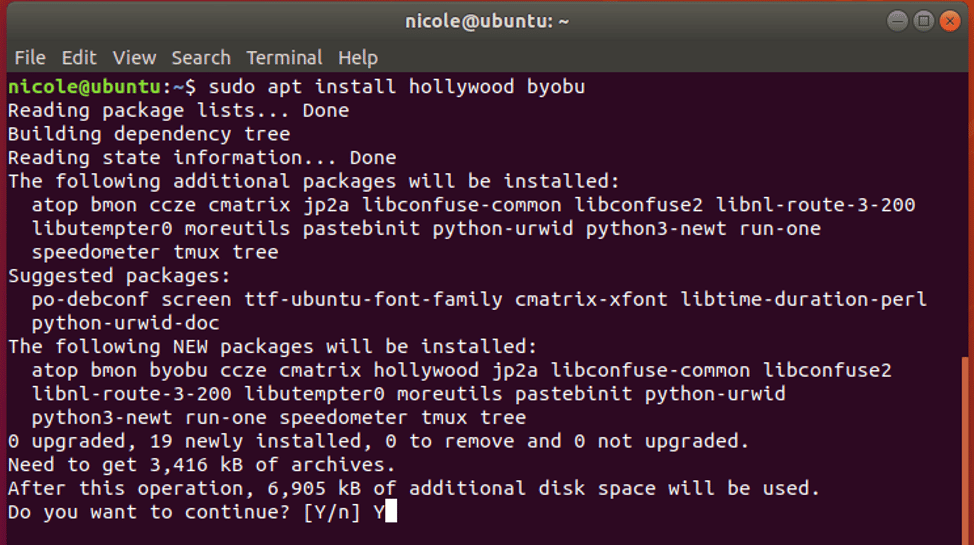
If you run the command hollywood, this is what you get
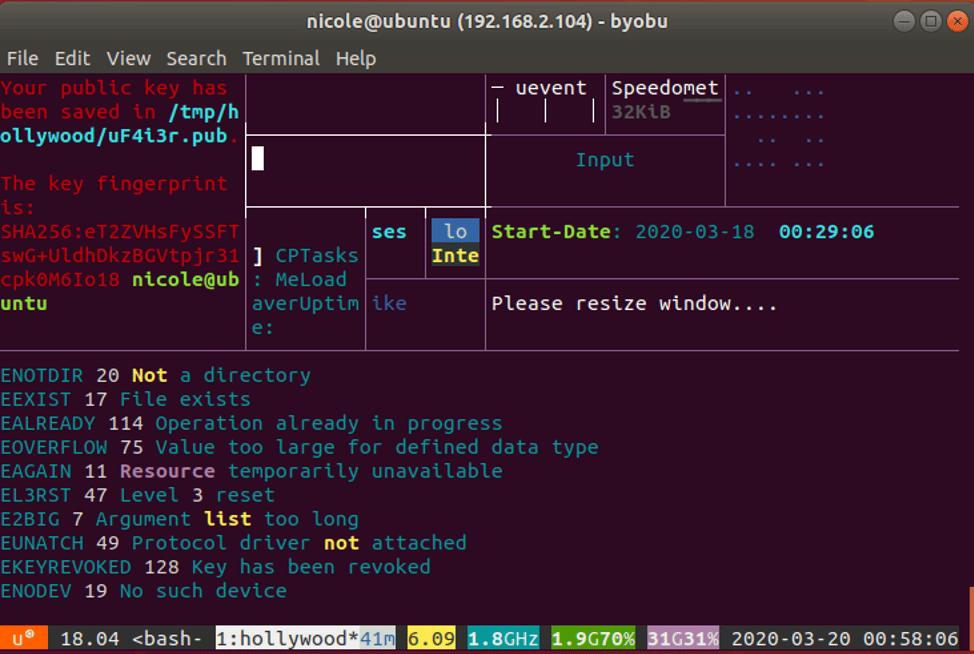
And that’s it for today. Have fun trying out some of these hacks!