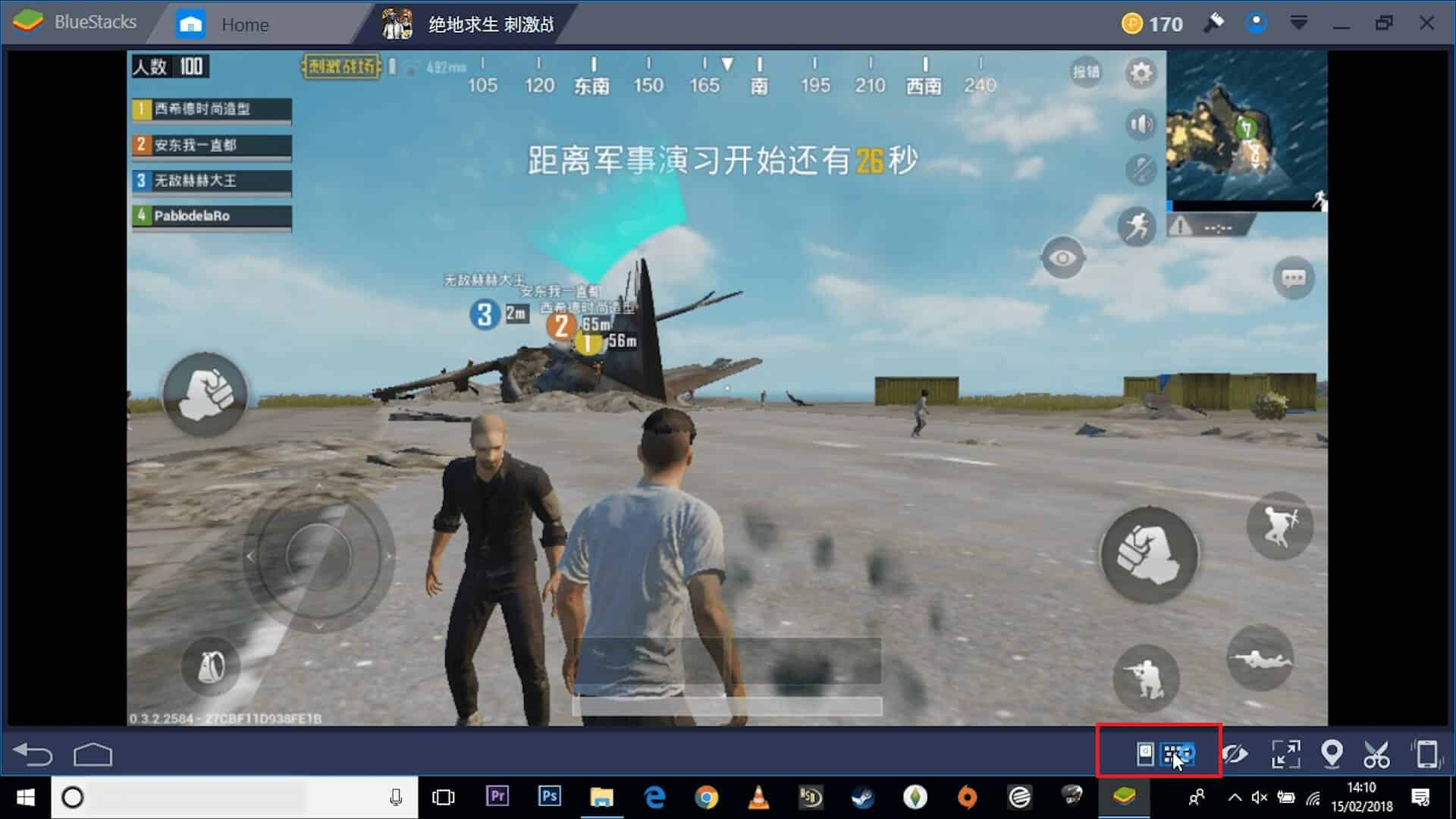When most people refer to Bluestacks they are referring to the Bluestacks App Player, not the Bluestacks company itself. The Bluestacks app player simply is an Android emulator that turns your PC or laptop into an Android device that allows you to play Android games such as Candy Crush and Temple Run on your Windows or Mac computers.
It also allows you to use such apps Snapchat, Whatsapp and Instagram. The main worry that people who have never used Bluestacks have is wondering if this App player safe.
Where the Concern Regarding Bluestacks Safety Comes From
Although the worry regarding Bluestack safety is unnecessary there are a few reasons behind it. First, because earlier versions of this Android emulator used up a lot of CPU and RAM. However, as experts found out, the use of so much CPU and RAM were common to Android and therefore no real cause for the concern.
Another reason why some people wonder if Bluestacks is safe is because some anti-virus software will label Bluestacks as Malware. It is not and is 100% safe to use.
The last reason why there is some worry about the safety of using Bluestacks is that some computers have slowed down or crashed. Normally, all it takes to resolve this problem is to update your laptop or desk top computer.
Benefits of Using Bluestacks App Player
There are some real benefits in using Bluestacks App Player and these Benefits include:
- You get fast and full-screen Android Apps on your computer
- You can Download apps from Google play
- It comes with some pre-installed games so you play immediately after downloading.
Choose Bluestacks 4
Bluestacks 4 is free to download and is the latest version of this App player to come out. It uses less CPU and memory than previous versions due to the more efficient management of resources. Users like that this latest version has a simple and uncluttered home screen. In addition, New and more precise keyboard controls allow you to play games faster and smarter.
So if you enjoy playing those Android games on your phone, but wish for a larger screen that your smartphone offers then downloading the Bluestacks App player can enlarge your game playing experience.
How to Download Bluestacks App Player
- Open your browser
- In the address bar type www.bluestacks.com
- Hit enter
- Click on the BlueStacks download N3 button
- Once on the download page hit the download
- Once the download begins save the .exe file to your download folder
- Once the download is complete click on Bluestacks installer .exe file
- This will extract the files that need to be installed
- Click on the “Install Now” button to begin the installation
- Once the installation is complete you will get a complete button. Click on the complete button once.
- After set up is complete it will take a few minutes to boot up (normally 3-5)
- You will now see a Google sign in form you need to complete
- Use your Google user name and password for you Google Domain Email account
- Once you have logged into your account you can begin installing and running your favorite apps.
Should you have any problems with the installation process please refer to this article: https://support.bluestacks.com/hc/en-us/articles/360013662851-How-to-download-and-install-BlueStacks-
Enjoy your new Games!