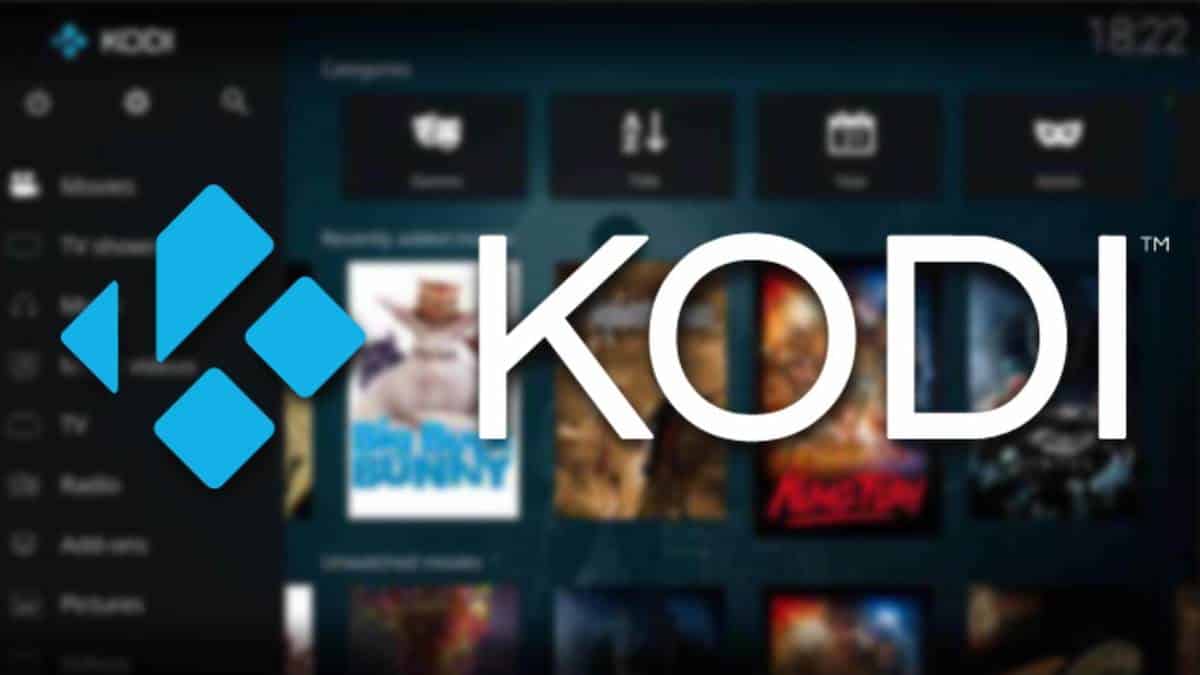It might sound unbelievable to update Kodi in just a couple of minutes. Well, indeed you can by using the Fire TV, Firestick, and Fire TV Cube. Moreover, you don’t have to reinstall the same components, such as add-ons, settings, and skins, among other stuff.
Updating Kodi Using The Downloader
- From Unknown Sources tab, turn on Apps
- Use Amazon App Store to install Downloader
- You need to add the URL of the source website where you want to download it
- Click the Install tab after being prompted to update the current application
- Launch Kodi and make sure the settings and add-ons have been saved

Updating Kodi With 1-Click, ES Explorer, And Without A PC
- From the Unknown Sources tab, turn on the option for running Apps
- Use the Amazon App Store to install the ES File Explorer
- The source of your app should be added within the Download Manager
- This will download the new version of Kodi to the Fire TV Stick and Fire TV
- Follow the process of installation
- Ensure that your settings and add-ons have been saved before launching Kodi
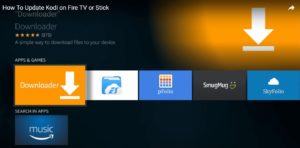
Updating Kodi With AppStarter, Downloader and Without A PC
Simply turn on the Apps option from the Unknown Sources tab
- Use the App Store to install Downloader
- The source URL of your app must be added within the Downloader’s address box
- After the installation of AppStarter, launch it
- You may open the settings of AppStarter in which you can update Kodi from the update section.

The Downloader can be downloaded from the Fire TV App Store and it is available for free. If there are problems that arise when finding Downloader, then you need to search under the category of Apps and not from TV Shows and Movies.
Perhaps you can try to use the first option of updating Kodi, because it is the most reliable and the easiest method. In fact, it will only take you a single click to complete the process.