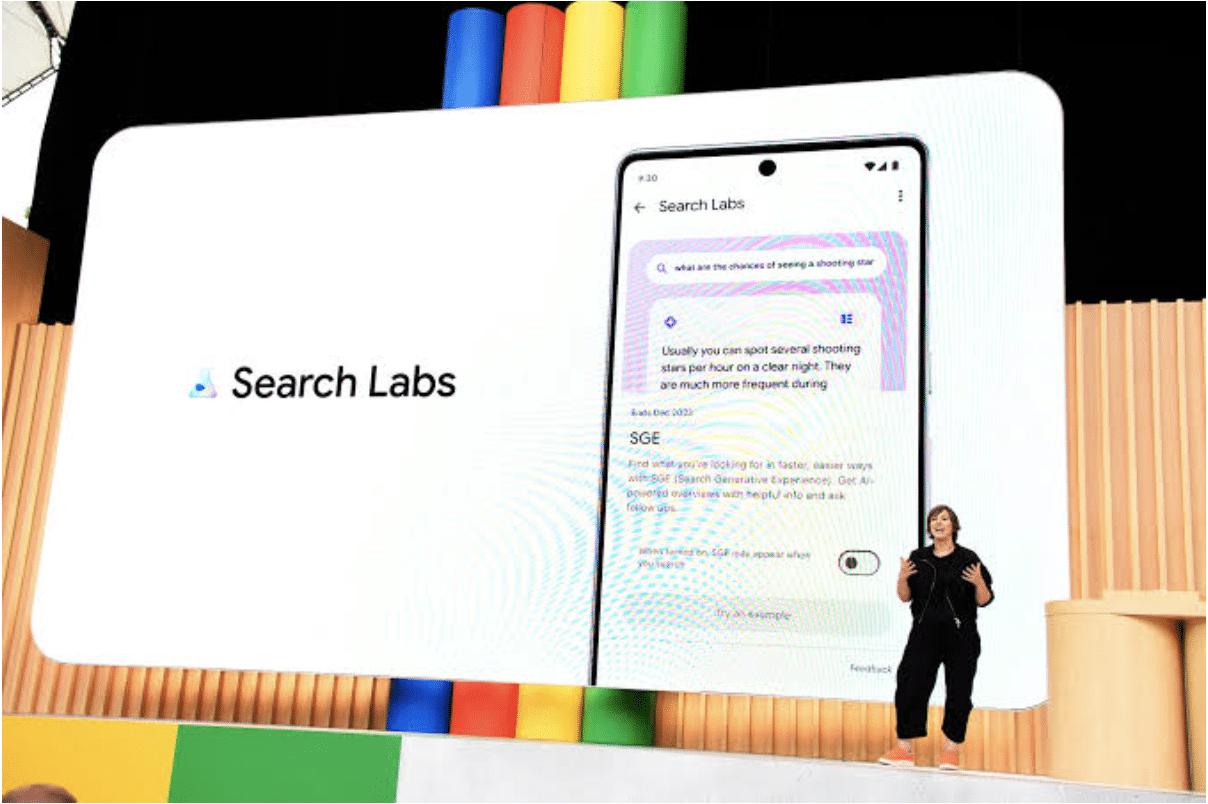Google is using artificial intelligence (AI) to improve its user experience for search. The new Search with AI, known as the Search Generative Experience (SGE), will include AI-powered snapshots useful for everyday queries, shopping, and more.
In this post, we will explain how to sign up for Google’s AI Search and what features you can expect from it.
- What is Google’s AI Search?
- How to Sign Up for Google’s AI Search
- How to Turn On Search Generative Experience (SGE)
- How to Turn On Google with AI
- Which AI Experiences Are Coming to Google Search?
- How to Use AI-Assisted Shopping
- How to Use Laser Precision Search
- How to Use AI-Powered Snapshots Useful for Everyday Queries
- The Future of Search
What is Google’s AI Search?
Google’s AI Search is a new program that lets you access early experiments that use generative AI to enhance your search experience. Generative AI is a type of AI that can create new content or data based on existing data or inputs. For example, generative AI can generate images, text, music, or videos.
Google has been using generative AI to power some of its products and services, such as Google Photos, Google Translate, and Google Assistant. Now, Google wants to bring generative AI to Search, which is the most popular and widely used product of Google.
By using generative AI in Search, Google aims to provide more relevant, personalized, and comprehensive results for users. Google also wants to make Search more interactive and engaging, allowing users to explore and discover new information in new ways.
According to Google’s Vice President & GM of Search Elizabeth Reid, generative AI can help users “understand a topic faster, uncover new viewpoints and insights, and get things done more easily”. She also said that generative AI can “unlock entirely new types of questions you never thought Search could answer.
How to Sign Up for Google’s AI Search
To access Google’s AI Search, you need to visit the Search Labs page and sign into your personal account. If you see a “Search Labs isn’t available for your account right now” error message, it might be because you are signed into a company Gmail account. Once you sign out of your company email, you are ready to move on to the next step.
On the homepage, you will be given the option to sign up for Search Labs. However, not everyone can join the program right away. You also need to have signed up for Labs and be a Google One Premium (2+ TB) subscriber. Google One Premium is a subscription service that offers extra storage space and other benefits for Google users.
Google has begun opening up access to Generative AI capabilities in Search to users who signed up for the waitlist in the United States. If you are eligible, you will receive an email invitation from Google to join the program.
How to Turn On Search Generative Experience (SGE)
Once you have signed up for Labs and received an invitation from Google, you can turn on the Search Generative Experience (SGE) feature in your Search settings. To do so, follow these steps:
- Go to google.com and click on the gear icon at the top right corner of the page
- Select “Search settings” from the drop-down menu
- Scroll down to the “Search Generative Experience” section and toggle the switch to “On”
- Click on “Save” at the bottom of the page
- You can also turn on SGE by clicking on the “Try it” button on the Search Labs page
When you turn on SGE, you will be able to use natural language queries to ask questions about various topics and get AI-generated snapshots that contain relevant information from multiple sources. You will also be able to ask follow-up questions in a conversational mode and see suggested next steps.
How to Turn On Google with AI
Another feature that you can access through Labs is Google with AI. This feature will show you how Google uses AI to improve your search results and provide additional information or suggestions. To turn on Google with AI, follow these steps:
- Go to google.com and click on the gear icon at the top right corner of the page
- Select “Search settings” from the drop-down menu
- Scroll down to the “Google with AI” section and toggle the switch to “On”
- Click on “Save” at the bottom of the page
- You can also turn on Google with AI by clicking on the “Try it” button on the Search Labs page
When you turn on Google with AI, you will be able to see how Google uses AI to power some of its products and services, such as Google Photos, Google Translate, and Google Assistant. You will also be able to see how Google uses AI to provide more relevant, personalized, and comprehensive results for your queries.
Which AI Experiences Are Coming to Google Search?
Google outlined how it’s going to utilize generative AI to improve Search in a post. The AI-powered search features include:
- AI-assisted shopping
This feature will help you find products that match your preferences and style. You can use natural language queries to describe what you are looking for, and Google will generate images of products that fit your criteria. You can also refine your search by adjusting the sliders for different attributes, such as color, shape, or pattern.
- Laser precision search
This feature will help you find specific information within a webpage without having to scroll through it. You can use natural language queries to ask questions about the webpage content, and Google will highlight the relevant sections and provide concise answers.
- AI-powered snapshots useful for everyday queries
This feature will help you get quick and comprehensive answers to common questions, such as “How do I make scrambled eggs?” or “What are some good movies to watch?”. Google will generate snapshots that contain relevant information from multiple sources, such as videos, recipes, ratings, reviews, and more.
How to Use AI-Assisted Shopping
To use the AI-assisted shopping feature, you need to type in a natural language query that describes what you are looking for. For example, you can type in “a blue dress for a wedding” or “a pair of sneakers that are comfortable and stylish”. Google will then generate images of products that match your query. You can click on any image to see more details, such as the price, the brand, the availability, and the website where you can buy it.
You can also use the sliders at the top of the page to adjust the attributes of the products, such as the color, the shape, or the pattern. For example, you can change the color from blue to green, or the shape from round to square. Google will update the images accordingly to show you more options that suit your preferences.
According to Google’s blog post, this feature is built on Google’s Shopping Graph, which has more than 35 billion product listings from various sources. This makes it the world’s most comprehensive dataset of constantly-changing products, sellers, brands, reviews and inventory out there.
How to Use Laser Precision Search
To use the laser precision search feature, you need to type in a natural language query that asks a question about the webpage content. For example, you can type in “who is the author of this article?” or “what is the main point of this paragraph?”. Google will then highlight the relevant sections of the webpage and provide concise answers to your question.
You can also use the arrows at the bottom of the page to navigate through different sections of the webpage and see more answers. For example, you can click on the right arrow to move to the next paragraph or section, or click on the left arrow to go back to the previous one.
As explained in Google’s blog post, this feature is powered by Bard, a new generative AI model that can understand webpages and answer questions about them. Bard is also available as an API for developers who want to use it for their own applications.
How to Use AI-Powered Snapshots Useful for Everyday Queries
To use the AI-powered snapshots useful for everyday queries, you need to type in a natural language query that asks a common question. For example, you can type in “how do I make scrambled eggs?” or “what are some good movies to watch?”. Google will then generate snapshots that contain relevant information from multiple sources, such as videos, recipes, ratings, reviews, and more.
You can click on any element of the snapshot to see more details or options. For example, you can click on a video to watch it, or click on a recipe to see the ingredients and instructions. You can also use the arrows at the bottom of the page to navigate through different snapshots and see more answers.
Google’s blog post states how this feature is powered by PaLM 2, a new generative AI model that can create summaries and suggestions based on various sources of information. PaLM 2 is also available as an API for developers who want to use it for their own applications.
The Future of Search
Google’s AI Search is a new program that lets you access early experiments that use generative AI to enhance your search experience. The program is in its early stages, and there are a couple of criteria that need to be met before you can turn the feature on in Search. You need to sign up for Labs and be a Google One Premium (2+ TB) subscriber. You also need to be in the United States and receive an email invitation from Google. If you are interested in trying out the new features, you can visit the Search Labs page and sign up today.