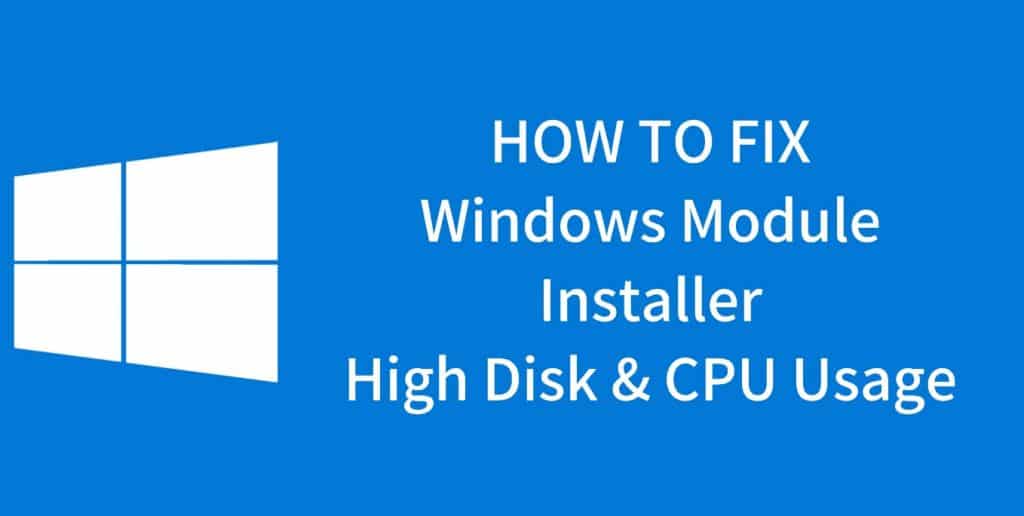Keeping your computer running and working isn’t a job that’s gonna do it on its own, that’s your computer has a specific software that looks for updates and installs them without you having to do all the job.
This software is known as Windows Modules Installer Worker. It is a tool that Windows runs in order to make sure your computer is up to date. Basically, what it does is helping your computer look for any necessary updates and starts them automatically.
It is a very helpful service to have, however, there are certain problems with it: Windows Modules Installer Worker takes a huge amount of space of your CPU storage. You hear your computer make noises? It’s a chance it’s because the CPU is being overworked by this system.
Why is this happening?
You see, the reason why your computer is making so many sounds is that this service is taking a considerable amount of space from your CPU, probably more than it should. Especially if you are on Windows 10.
Now, lucky for you, there is a way to fix it. You don’t have to deal with this software taking so many space of your CPU storage, and you actually stop the little noises your computer keeps making.
There are actually three easy ways to solve this problem and soon enough the Windows Modules Installer Worker won’t be taking up to 50% of your disk anymore.
How to stop it from maxing your disk.
Like me just mentioned there are three ways you can do this: One, by turning the windows update to manual mode, two, disable the system completely, and last but not least, changing your internet settings.
#1: Change to Manual Mode.
Changing the Windows Module Installer Worker to manual mode is actually pretty easy, and it shouldn’t take you more than a couple of minutes. First, you’ll have to search for windows module installer in services.msc, double-click it and select “Manual”. Repeat the same steps but look for Windows update.
After that’s done, open the control panel, click windows update again, go to change settings and simply select the option that will consult you when there’s an update. Don’t forget to restart the computer and that’s it, you’ve turned into manual!
#2: Disable the system.
The steps are pretty similar. You’ll have to look for Windows Update in services.msc again, then double click on it. A pop-up window should emerge, select the option to disable the system, and then click OK. And that’s it, you don’t have to restart the computer for it to work.
#3: Change your internet settings.
This is probably the easiest method of them all. Simply look for the settings and then for the Network and Internet section. Once you are there, just remember to select Wifi and then select Advanced settings. Turn on the “Set as metered connection” button and that’s it, you have successfully change your internet settings AND solve the Windows Modules Installer Working over-working your CPU.