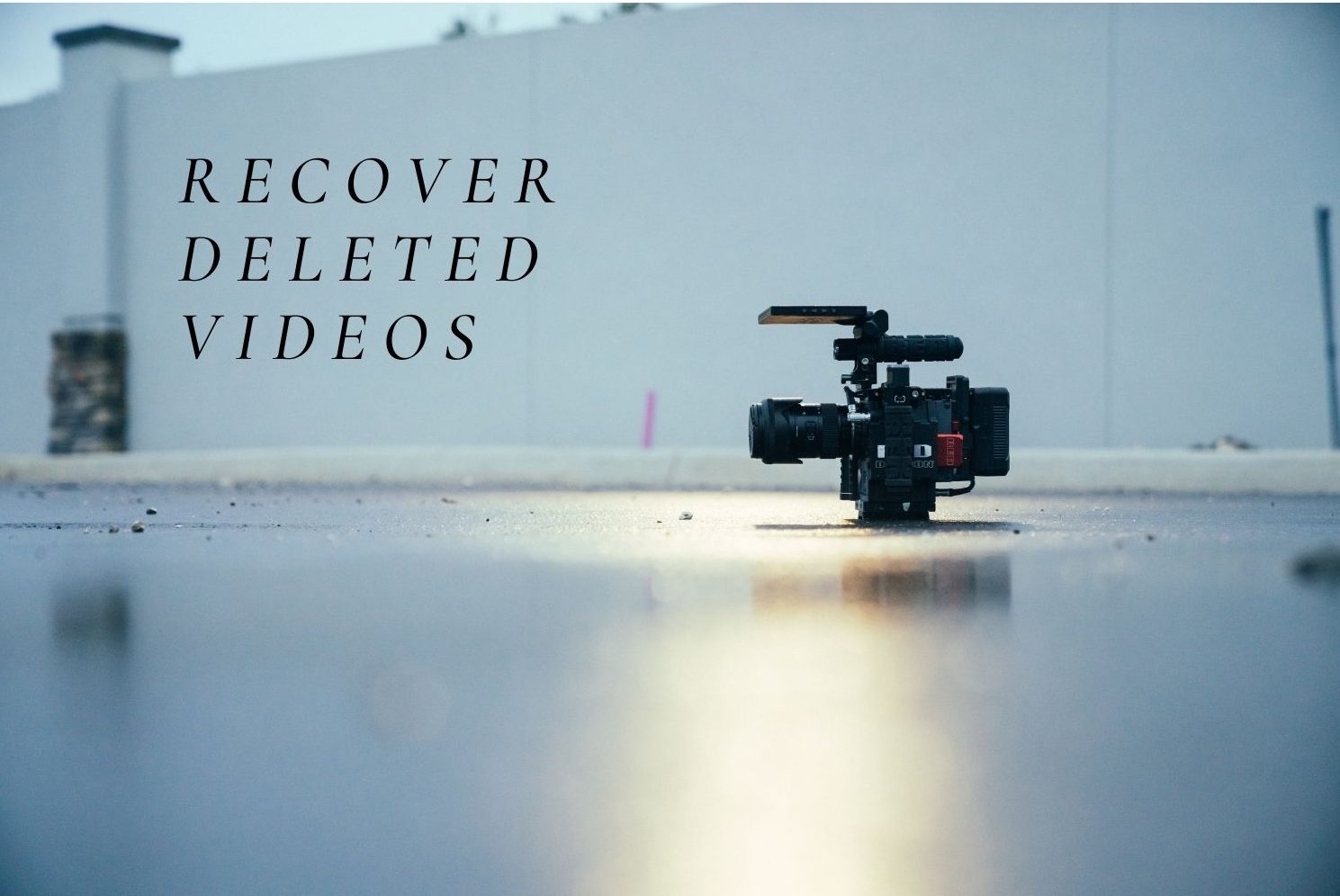Videos are the fastest way to heart and learning. If you have accidentally lost or deleted your video files from Windows PC, then this article is for you.
Losing your favourite video files could be disheartening, in the section below you will learn multiple solutions on how to recover your deleted video files effortlessly. Before moving ahead with solutions, let us first understand the common scenarios for data loss of your video files.
Causes for Data loss of Video file on PC
- Human error – Accidental deletion of the video files or formatting the drive
- Hardware failure – A hardware issue with the disk or the device that contained it can lead to lost videos.
- Extreme conditions – Exposing your physical damage can result in a damaged disk and possible data loss.
If you have encountered any of the above-mentioned scenarios in the section below, we will guide you simple and effective methods to how to recover permanently deleted video files in windows 10 and other versions.
How to Recover Permanently Deleted Videos from PC?
- Recover Permanently Deleted Video Files from Recycle Bin or Trash (Windows and macOS)
- Restore from using Existing Backup from Windows and macOS
- Recover deleted video files using deleted video file recovery program
Recover Permanently Deleted Video Files from Recycle Bin or Trash
Note – This method is only applicable if you have not bypassed the deleted videos files from recycle bin or Trash.
Windows Operating System
- Go to the Recycle Bin folder on your Windows PC’s desktop
- Next, find the deleted videos from Recycle Bin
- Right-click on the deleted video. Now, from a drop-down menu, then you need to tap the Restore option
- After tapping on the Restore option your deleted video file will be recovered at its prior deletion location
Mac Operating System
- At first, tap on Trash & then choose the video files that you want to recover
- In the next step, you have to right-click on your selection
- Then, choose the Put-Back option to get all your deleted video files back.
Restore videos from Existing Backup from Windows and macOS
For Windows
- Click on the Start & open the Control Panel
- Next, tap on the System and Security > Backup and Restore > Restore my files
- Now, you can save your video files to the new folder or to its desired location
For Mac
- Simply open the folder which contained your disappeared video files.
- Next, tap on the time machine icon that is located in a Menu bar & select Enter Time Machine.
- Find the Video files that you require to get back with the timeline on the right edge of your screen.
- At last, just tap Restore to restore the videos.
If all the above-mentioned methods have not worked well for you due to reasons like the video file bypassing the Recycle Bin or you do not have a backup if the video file, then you will need a reliable video recovery tool to recover your important video files effortlessly.
With the help of reliable video recovery utility, you can recover multiple video file formats like MOV, AVI, MP4 etc.
Conclusion
The above article emphasizes on how to recover deleted video file effortlessly. By following the above mentioned you can effortlessly recover deleted video files. For further queries, make use of the comment section below.