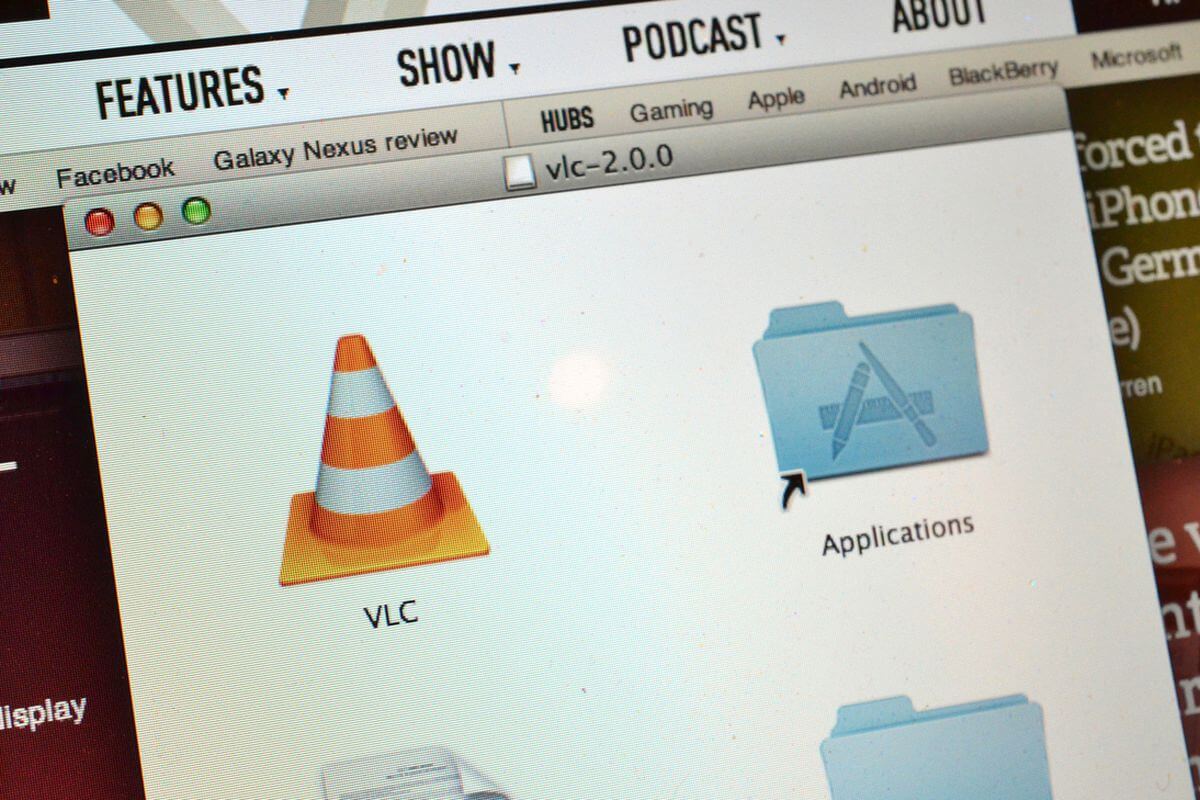VLC media player is a free, open sourced, and cross-platform media player for a wide variety of operating systems. This flexibility and accessibility makes it a favorite for many, and so if you find yourself looking to get some extra productivity, learning the many keyboard shortcuts is a great way to speed up your use. While we won’t go over the entire list here, we will give the most common and useful among them.
Useful Shortcuts
As with most media players, space bar allows you to both play or pause feedback.
Press S to stop playback entirely (different from pause in that it will not save your place, and will bring you out of windowed mode).
Skipping (aka scrubbing) in short 5 second bursts can be done with shift + right/left arrow. 10 second intervals can be accomplished by pressing alt + left arrow or alt + right arrow. For larger chunks, scroll 1 minute by using control + left arrow or control + right arrow. Combine the two for even larger 5 minute jumps (control + alt + left/right).
Pressing E allows you to move forward one frame at a time.
Use the + and – keys to adjust playback speed if you’d like fast or slow motion. Use = to set them back to normal speed without trying to manually adjust.
Using the F key allows you to toggle between fullscreen and windowed display mode. You can also used Escape to leave fullscreen mode.
The Z key allows you to change zoom, also known as scaling. If you want to make your video larger or smaller, this lets you do it.
Change the volume with control + up/down arrows without messing with your mouse. Similarly, you can quickly mute with M without clicking.
Use control + E to bring up the audio/video effects screen to adjust settings like the audio equalizer and video effects.
Tap T to quickly bring up the time remaining out of total time display for a few seconds. This is mostly useful when viewing in fullscreen mode.
To navigate through an audio or video playlist, use N for Next and P for Previous.
Use control + H to hide or show the controls on screen. If you get used to these useful keybinds, you might find this one useful as you no longer need those on-screen controls!