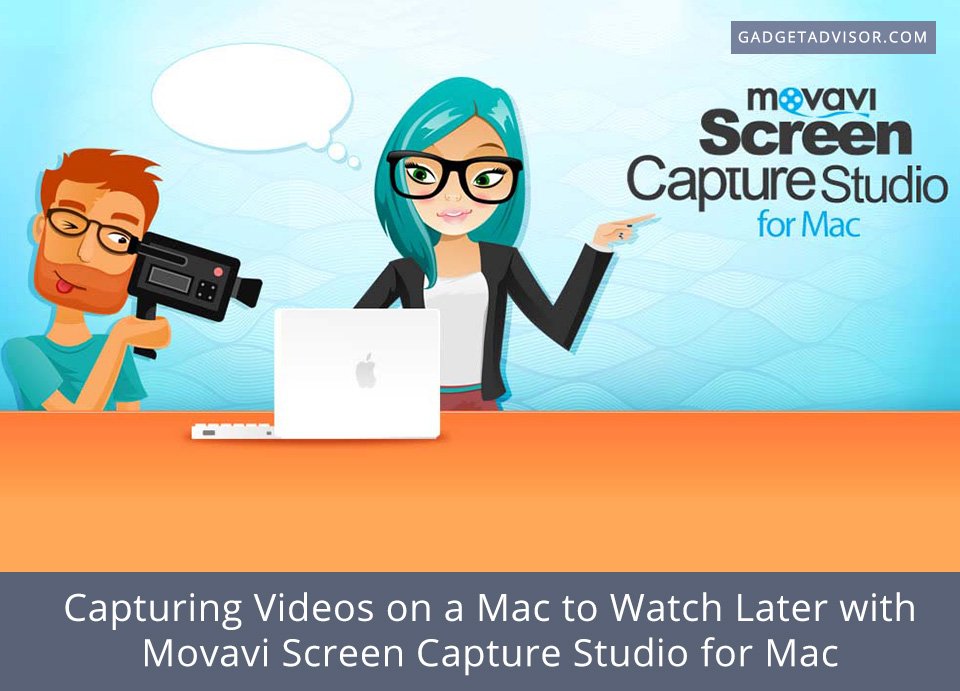Every so often you may come across a video on your Mac that you really want to watch but don’t have the time to do so right there and then. Unfortunately most of the tutorials, lessons, and online video content that you come across will be in the form of online streaming video, which means that you won’t have an option to ‘save’ it so that you can watch it later.
However just because there isn’t a readymade option to ‘save’ the video that doesn’t mean it isn’t possible. In fact the truth is that you can capture any videos that you want to on your Mac so that you can watch them later – by recording them directly from your screen using Movavi Screen Capture Studio for Mac (https://www.movavi.com/mac-screen-capture/).
It doesn’t take much to set up Movavi Screen Capture Studio for Mac to capture videos, and all you really need to do is configure it to capture the area of your screen where the video is playing, along with audio from your speakers. As soon as you launch it and select the ‘Record screen’ option you will be able to define the capture area, by clicking and dragging the mouse cursor to draw a frame over it, selecting a specific window to record, or using one of the preset sizes in the panel that will appear later.
The audio source in Movavi Screen Capture Studio for Mac is just as easy to set up, and in the panel you’ll see several icons. In this case you need to make sure the ‘speaker’ icon for the ‘System Audio’ is highlighted, and click on it once if it isn’t. Once you’ve done so you can start recording at any point, and play the video at the same time so that it is captured.
As you can see it is pretty straightforward and there’s really nothing complicated about capturing videos on a Mac to watch later using Movavi Screen Capture Studio for Mac. If you want you could set up a variety of other recording parameters to suit your needs such as the frame rate, sound levels, and so on. In fact you could even set it up to record keyboard and mouse actions, or automate the recording by scheduling it or setting a timer.
Within Movavi Screen Capture Studio for Mac you’ll also find a full-fledged editor, and once the recording is done you can open the video in it. That will give you access to numerous useful features that you could use to trim out unwanted segments, improve the video quality, apply filters and effects, add audio tracks, insert customizable text, and much more.
Suffice to say not only will Movavi Screen Capture Studio for Mac let you record any videos that you want to watch later, but it will also let you tweak them, extract highlights, and much more. In fact if you ever feel like flexing your creative muscle you could even use it to create some great video content of your own.