You know that the more software you install on your computer, the more bogged down it gets. This guide gives you the essentials. Your computer cleaning routine doesn’t need to be complicated. Just remember to run and update these types apps on a regular basis, if it’s not already automatic.
All of these applications are free, with some having paid upgrades available. They won’t tease you by promising they’ll find all the problems, but will only fix them if you pay up.
Other applications work well, but who has time to search, download and try software? If you go with the apps on this list, you’re done and your computer stays protected.
1. Microsoft Security Essentials
Some people avoid using Microsoft apps because of feature and system bloat. Ironically, other anti-virus apps have bloating problems, but this one is worth considering and it doesn’t have the bloat problems others have.
An IT manager reported that Microsoft Security Essentials (MSE) caught a virus before another popular application did. Because the tech giant has many resources at its disposal, Microsoft can get a lead on security problems before many others. In addition to catching viruses, MSE defends your computer against malware, spyware and other badware.
2. Malwarebytes
Malwarebytes removes all forms of malware, including viruses, Trojans, spyware, adware and rootkits. Why recommend another security app when MSE also catches the same things? The truth is that it’s impossible for any single app to catch everything and quickly.
Having two solid applications protecting your computer should do it. Moreover, these two run together without any conflicts. The free version requires you to update and run the application to scan your computer. The paid version runs in real-time that constantly watches for threats.
3. WinPatrol
MSE and Malwarebytes react when something bad comes in. Scottie, WinPatrol’s watchdog, barks when something tries to change to your computer’s settings. Non-critical apps like QuickTime, iTunes and Adobe Acrobat typically run every time you reboot or turn on your computer. These use unneeded system resources.
WinPatrol shows the details for each app that runs on startup. The paid version of WinPatrol provides more information about the startup program so you can decide if you need it or not. Scottie also watches for Browser Helper Objects (BHOs), scheduled tasks, malicious Windows Services, hidden files, active tasks.
4. CCleaner
Every time you open an attachment from an email, it adds another item to your temporary folder even if you save it elsewhere. Not everyone remembers to clean the temp folder, recycle bin, Internet cache, download history and other spots.
Your computer can do all the things CCleaner does, but CCleaner gives you everything in one package so you don’t have to open each application or utility to empty the garbage. All you need to remember is to run it on a regular basis.
CCleaner wipes browser temp files, history and cookies. It sheds recent file lists, log files, dead registry items and other holdovers from different applications. It scrubs the registry for unused entries such as file extensions, outdated shortcuts and invalid paths.
These four apps have been around for a long time and do a good job ensuring your computer stays lean and clean. All work with Windows XP, Vista and Windows 7.
What other apps do you recommend? What are your essential apps for keeping your PC clean and safe?

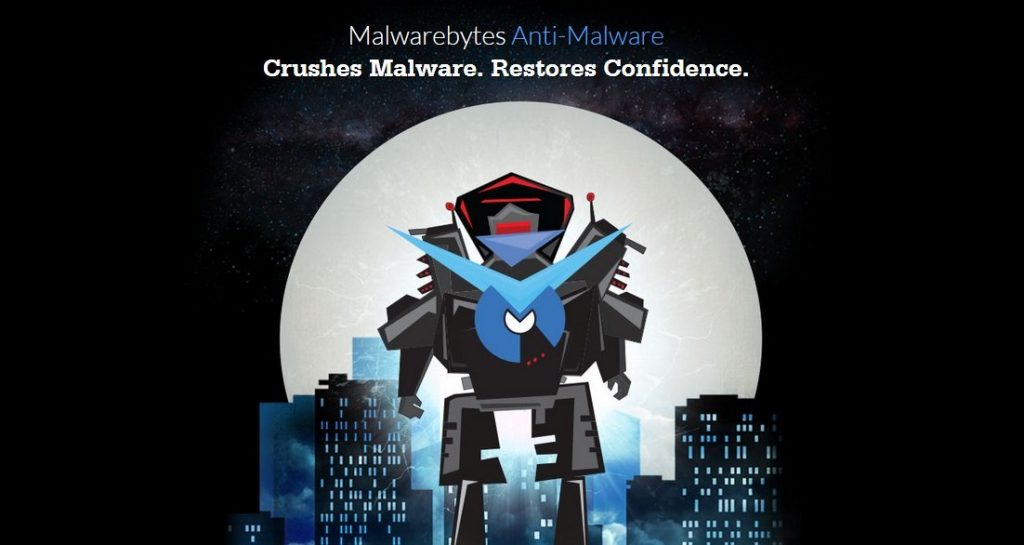
FYI: Can’t have both Malwarebytes and Microsoft Security Essentials running full-time. You can have MSE running full-time and manually run Malwarebytes on a daily or weekly basis. Still a good partnership to have.
Also, disable unneeded services and applications from starting on startup by using msconfig.
Thanks for your excellent reminders and points, Meryl and Robert. Some people may not know how to disable unneeded services. There are apps that can make it easier. How to do it depends on the Windows OS — just search for “disable windows XP [7, or whichever] services.”
Always I keep my PC safely. I searched for new security software to protect my PC. Here I got information about CCleaner and more. Thanks for providing this article.
My list is;
– For browser security and patch-ups, AdWare scan and removal: Spybot Search & Destroy
– For Malware scanning and cleaning: Norman Malware Cleaner
– For cleaning unwanted files, optimizing the system: Advanced SystemCare
– For an antivirus, real-time scanning: ESET NOD32
And all have FREE versions.Pretty much what a PC may need IMO. 🙂
Thanks for adding the apps, Dekorasyon. Gives people more options.
some good advice here, i,d like to add that leaving the user in windows 7 as a standard user only requires a password prompt to install something or add something to startup. a small or minor inconvenience for the level of security this brings.
I might also add that keeping a Windows based computer clean is extraordinarily more difficult endeavour than other operating systems, but there are a couple of well developed practices that I’ve learned over the years.
They are thus:
1.) Always be aware of what you are about to run/install. If in doubt, search online for the product, see if any horror stories come up. Knowledge goes a long way in the decision making process, and usually someone has already had their share of experience about that application which might avoid complications for yourself.
2.) Try to have “best practices” in mind when using the computer. Do you like things organized at home or the office? The same theory applies to your computer. It only takes a few minutes at the start to organize your files and folders, but over time the organized mindset aids in finding the documents you’re seeking, or trying to edit, save, etc.
Be liberal with naming folders appropriately, such as using “Work as at 2011-10-27, archived for John Smith”, or “Christmas Gift Idea Repository”, etc etc… Don’t have a bad habit of tossing files in the super cluttered My Documents folder and leaving the given name of the document from where you got it either. Feel free to edit as you see fit, to fit -your- workflow and memory system. Your hard drive and future self will thank you later. 🙂
3.) Hard Drive space is cheap, especially so these days. Make backups of your date, store it off-site or at least on a removable drive (even a USB stick). By naming/dating things properly yourself, you gaurantee that you have the information in that crunch time when you -really- need it.
The corollary to this is that you are free to delete and make room in the organizational sense of anything on your system that is getting in your way, knowing that you have good backups. A clean filesystem and good habits go a long way to knowing exactly what is happening on your computer, and makes spotting unwanted additions by malware/spyware later a simple task.
4.) Use multiple profiles. Just because you have a computer doesn’t mean you have to have everyone using the same computer user. If little Johnny or Sally need to also use your computer, go ahead and make their own login account. This not only provides privacy for your account, but also teaches the value of separating the computer tasks amongst individual users. What they do with the computer lessens any unnecessary risks for your use of the computer, and also provides you with another entry point into fixing your own account if something does go awry.
5.) Finally, use the right software for the job. You are not stuck with the choices provided by your operating system. There are many, many valuable, excellent, free suites of software online, provided by people that want to offer a competitive market choice.
Research using your favorite search engine the term “free open source software” (FOSS) and you will find alternatives for nearly 100% of the categories of software you use on a daily basis, all free and easy to use. Using FOSS is not only using better software, but it has less security risks as well, since the source code to these applications are reviewed by thousands of individuals on a daily basis, and bugs are reported and fixed as soon as possible.
I do hope my suggestions will help everyone reading this article. If anyone has a question, please do feel free to email me at cs@cshaiku.com.
Cheers, and have a great day.
Great advice – This is exactly the setup I have on my PC – have done for years and it works perfectly.
Every six months or so I try out a different setup for a few days, but I always end up coming back to this core config.
Its fast, light, no annoying popups, no upgrade nags or ads.
For extra protection change your DNS to use OpenDNS or Google DNS, and install an ad blocking extension on your browser.
Meryl – Malwarebytes CAN run at the same time as MS Essentials – the pro version is designed to do exactly that. Its not a true antivirus – however you just need to exclude each product in the settings
http://forums.malwarebytes.org/index.php?showtopic=10138&st=0&p=181018&#entry181018
If you have the free version on Malwarebytes this doesn’t matter anyway as its not real time protection.
Thanks, Mike! Kids’ computers keep getting garbage on them. I never thought to exclude them. Thanks for providing the link.