Although Adobe has written and published instructions to run Flash on iOS, Steve Jobs, Apple’s co-founder, and former CEO, famously fought against the free programs and, namely, free Adobe software.
In an article published on apple.com in April 2010, Steve highlighted the reasons why Adobe Flash Player will never be an official component of Safari, Apple’s integrated web browser. Jobs pushed hard for an upgrade to HTML to support videos without Flash. Ultimately, the result became what we know as HTML5.
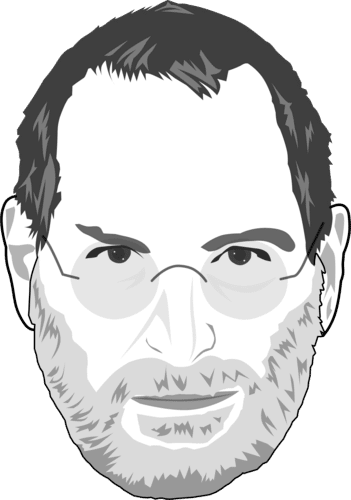
Why Is Apple Against Flash?
As highlighted is in his article, Jobs main concern was never security. In fact, he explicitly mentioned that protecting the App Store was never the main reason behind Apple’s stance against Flash. Steve argued that Flash is a closed system because it’s developed and owned by Adobe. In contrast, HTML5, CSS, Javascript are open systems which is why Apple decided to adopt them. The former Apple’s CEO was against Flash because it was 100% property of a private company despite being widely available.
In the same article, Steve Jobs went on to explain that HTML5 allows web developers to create advanced graphics, animations, and typography without relying on 3rd party software such as Flash. He also argued that major video service providers such as YouTube, Netflix, HBO, Vimeo, and FOX don’t depend on Flash. When Steve wrote his article, almost 40% of online video content was viewable on Apple products. Apple was able to meet all of their customers’ video-related needs without Flash support.
Is Flash Safe for Mac?
The short answer is yes, Flash can run on a Mac without any major issues. However, since it is not officially supported by Apple for the reasons mentioned above, it will require some tweaking first. Here’s what you need to do before and after installing Flash on a Mac:
- Check this brief guide to see which version works best with your iOS version.
- Uninstall any previous version you have of Flash Player.
- Close all applications before installing.
- After the installation finishes, reboot your device.
- When the device boots back up, head to Safari>System Preferences>Flash Player>Advanced then click Check Now.
- Close and relaunch Safari.
The most important step is making sure that you’re downloading Flash from Adobe. To avoid any confusion, click here to reach the download page. In all cases, you should always make sure that you’re downloading from adobe.com and not any other domain.
Alternatives to Flash

If you prefer not to download and install Adobe Flash for any reason, you should try using Google Chrome instead of Safari. Chrome comes with an integrated Flash player and will not require any extra permission. Flash also comes turned on by default in Google Chrome so you will not have to do any extra tweaking.
Alternatively, you should consider dealing with websites built on modern technologies. Particularly, websites who support HTML5. As mentioned in this article by Aphr, 95% of websites who used to rely on Flash switched to HTML5. If everyone is switching to Flash, it shouldn’t be hard to find an alternative to your favorite website after a quick online search.

