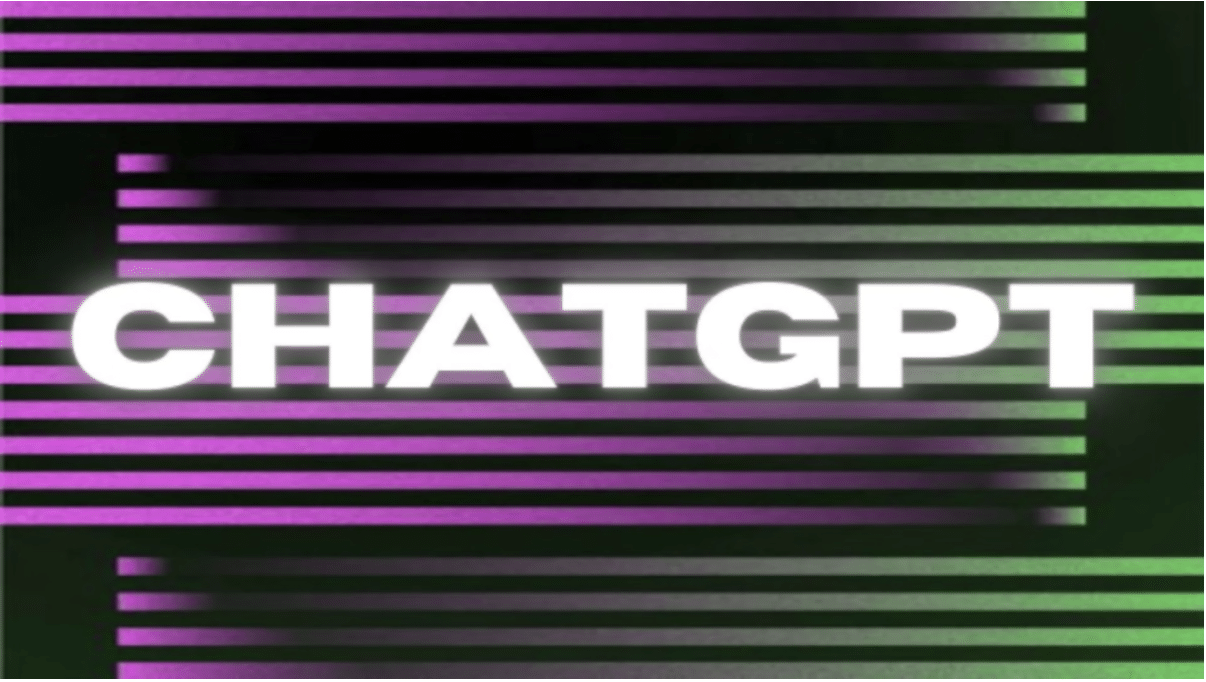ChatGPT, powered by OpenAI, offers users the ability to interact with advanced AI language models such as GPT-3.5 and GPT-4. These models provide enhanced conversation handling, instructions, and responses for a wide range of use cases.
ChatGPT Plus, a subscription-based service, grants users access to exclusive features, including the more advanced GPT-4 model. Users can also extend ChatGPT’s capabilities by utilizing plugins and APIs to integrate additional functionalities into their applications.
In this guide, we will explore how to use ChatGPT, ChatGPT Plus, ChatGPT Plugins, the ChatGPT API, and GPT-4 on ChatGPT. We will discuss the steps to upgrade to ChatGPT Plus, add and create plugins for ChatGPT, access GPT-4 through various platforms, and integrate the ChatGPT API into your applications.
How to Sign Up for ChatGPT for Free
ChatGPT is the free and regular version. Almost everyone can access it without issues. But if you’re not sure how to begin, here is how to sign up for ChatGPT for free:
Step One: Launch your preferred browser and navigate to the OpenAI website by visiting openai.com.
Step Two: Scroll down the homepage to find the ChatGPT section. Here, you can read about ChatGPT or try it out. It’s recommended to read about it before trying. Click on the “Try ChatGPT” button.
Step Three: You will be redirected to OpenAI’s chat page with the address chat.openai.com.
Step Four: The page will welcome you and provide two options: “Log In” if you already have an account, or click “Sign Up” if you’re a new user.
Step Five: You will be taken to the sign-up page, where you’ll need phone verification to proceed. Once you have your phone number ready, sign up using either your Gmail or Microsoft account by clicking “Continue with Gmail” or “Continue with Microsoft.” Alternatively, you can manually enter your email address and click “Continue.”
Step Six: If you signed up with Gmail or Microsoft, check your email for further instructions and click the provided link to verify your account and start using ChatGPT. If you manually entered your email address, you’ll be taken to a page where you’ll need to create a password. Ensure your password is at least 8 characters long, then click “Continue.”
Step Seven: OpenAI will send you a verification email. Click the link in the email to get started with ChatGPT for free. If you don’t receive the email, click on “Resend Email.”
How to Use ChatGPT for Free
When you log into ChatGPT, you’ll see the chat interface designed as a digital conversation room. There are six essential features or buttons to be aware of: the menu bar, the add or create button, the model dropdown, the text box, the enter key, and the edit icon. Let’s explore each of these in detail.
1. The Menu Bar
Located at the top left corner on mobile, ChatGPT’s menu bar offers selectable commands and options for the specific program or application. Through the menu bar, you can open new chats, view generated conversations, clear conversations, access your account, switch to dark mode, check updates and FAQs, and log out of your account. If you’re on a desktop, you don’t need this bar as you can just look right to your left.
2. The Add or Create Button:
Located at the top right corner beside the menu bar on mobile, this plus-sign icon is referred to as the “add” or “create” button. Widely used across various platforms and applications, this symbol indicates the option to add or create something new. The button lets you start a new chat or conversation. If you’re on a desktop, you’ll find it at the top left hand corner.
3. The Model Dropdown
A dropdown box, key, or button is a control element that allows users to choose one value from a list of options. ChatGPT’s model dropdown offers a selection of models to choose from, ranging from the default GPT-3.5 to legacy GPT-3.5.
4. The Text Box
Arguably the most important feature on the chat page, ChatGPT’s text box lets you input text, prompts, or instructions to engage the chatbot. The entered text is displayed on the screen in a simple, uniform, plaintext format.
5. The Enter Key
Situated on the right side of the text box, the enter key is used to finish an entry and initiate the desired process. After inputting your text, click on the enter key to generate the required response. You can also use the enter key to stop generating results.
6. The Edit Icon
If the generated text doesn’t meet your requirements, ChatGPT allows you to edit the conversation. To do so, click on the pen-on-book edit icon within the generated text box.
How to Sign Up for ChatGPT Plus
ChatGPT Plus is an upgrade to the free version of ChatGPT, offering additional features for a subscription fee of $20 per month. With ChatGPT Plus, you get general access to ChatGPT even during peak times, faster response times, and priority access to new features and improvements.
To sign up for ChatGPT Plus, follow these steps:
Step One: Open your browser and navigate to chat.openai.com/chat. Log into the regular ChatGPT either by manually entering your email and password or by using your Gmail or Microsoft accounts.
Step Two: Open the menu bar as previously discussed if you’re on mobile. If you’re on a desktop, just look down to your left. Locate the option to upgrade your account. Click on “Upgrade to Plus.”
Step Three: You will be prompted to enter your account and payment details. Fill in the required information, ensuring that you have sufficient balance in your account to cover the $20 fee. If your payment is unsuccessful, double-check your card details. Note that OpenAI is still rolling out ChatGPT Plus, and it may not be available to all users yet.
Step Four: After completing the payment process, you will have access to ChatGPT Plus. You’ll receive a receipt via email, and your ChatGPT interface will be updated to reflect your ChatGPT Plus subscription.
How to Use ChatGPT Plus for Free
Although OpenAI primarily offers ChatGPT Plus as a subscription-based service, there are a few ways to explore ChatGPT Plus features without spending money:
- Use OpenAI Playground
OpenAI Playground allows you to write and improve various types of content using predictive language models. When you create an OpenAI account, you receive an initial credit of $18 to use in the Playground, giving you access to ChatGPT Plus features for free.
To access OpenAI Playground, follow these steps:
- Create an OpenAI account by clicking on “Sign Up” on the website
- Go to the OpenAI Playground page at beta.openai.com/playground
- Enter a prompt or text in the text box
- Select the model you want to use
- Explore and play
Keep in mind that the $18 credit should last a while, as it costs about six cents for 4,000 characters. However, these credits will expire after three months, after which you can purchase more from OpenAI’s platform.
- Share Log-ins with Plus Members
While this is a violation of OpenAI’s policy, it’s not out of place. In fact, it’s an option you can use to access ChatGPT Plus, and you don’t need anything elaborate to get started. If you’re money-tight and want to access ChatGPT Plus for free, do the following:
- Find someone with ChatGPT Plus
- Get their log in details and start using
- Or find someone interested in ChatGPT Plus
- Pool funds together to subscribe
It’s important to note that sharing log-ins with Plus members is not only a violation of the terms of service but also puts the account at risk of being suspended or terminated. I’ll recommend signing up for your own fnsubscription and benefits.
How to Use GPT-4 on ChatGPT
GPT-4 is an advanced version of GPT-3.5, offering improved conversation handling, instructions, and responses due to its training on 100 trillion parameters. Although GPT-4 is accessible through ChatGPT Plus, there are other ways to access it as well.
Access GPT-4 on ChatGPT
Upgrade to ChatGPT Plus to use GPT-4 on ChatGPT. Once subscribed, sign in to your account, select the GPT-4 model from the drop-down menu in the ChatGPT interface, and start using it.
Access GPT-4 for Free on Bing Chat
Sign up for a Bing Chat account to use GPT-4 for free. Bing Chat, powered by OpenAI’s GPT-4 model, offers similar capabilities to ChatGPT’s version while providing more up-to-date and relevant information.
Access GPT-4 on Azure Services
If your organization is an existing Azure OpenAI customer, you can access GPT-4 through Azure OpenAI Service, thanks to the collaboration between Microsoft and OpenAI. Apply for the GPT-4 preview by filling out a form. While the preview may be free, future billing for GPT-4 usage may apply.
How to Use the ChatGPT API
The ChatGPT API enables developers to integrate ChatGPT and Whisper models into their applications and products. Follow these steps to use the ChatGPT API:
- To begin with the ChatGPT API, navigate to your resource in the Azure portal
- Locate the endpoint and keys in the Resource Management section
- Authenticate requests to the API endpoint using your API key
- Choose and install an SDK or library in your preferred programming language, such as Python, Java, or JavaScript
- Connect to the ChatGPT API endpoint using the requests library in Python
- Send a prompt to the model and retrieve the response
- Use the response in your application
The ChatGPT API is continuously improving, with ongoing model enhancements and options for dedicated capacity to allow for deeper control over the models.
How to Add Plugins to ChatGPT
ChatGPT plugins are tools that enable GPT 3.5 or 4.0 models to access up-to-date information, perform computations, and utilize third-party services. Although ChatGPT models are limited to knowledge from 2021, plugins can help access newer information and expand their use cases.
To add plugins to ChatGPT or create a ChatGPT plugin for yourself or your organization, follow these steps using Python and Replit code:
- Define a manifest file providing information about the plugin, including its name, description, and authentication method.
- Create an API server using ChatGPT, specifying your requirements and the library for creating the server.
- Implement the plugin’s functionality, such as retrieving information from a proprietary database or checking the news.
- Test the plugin to ensure it works as intended.
- Deploy the plugin, making it available for use with ChatGPT.
How to Use ChatGPT Plugins
There are two types of ChatGPT plugins: internal and external. Internal plugins are hosted by OpenAI, such as the web browser and code interpreter. External plugins are created by third parties, including Expedia, Slack, Zapier, and Shopify.
To access and use ChatGPT plugins, follow these steps:
- Visit the plugin store to install the necessary plugins.
- Provide ChatGPT with a related prompt and hit enter.
- The model will generate answers and display which plugin is used for a specific answer at the top.
ChatGPT intelligently decides whether to call a plugin or handle a user’s query using its intrinsic knowledge. For instance, the model may determine that a question about current events requires calling a browser plugin.
The Bottom Line
ChatGPT offers a variety of ways to engage with its advanced language models, such as GPT-3.5 and GPT-4. To access these models, users can subscribe to ChatGPT Plus, use the ChatGPT API, or explore alternatives like Bing Chat and Azure Services. Additionally, ChatGPT plugins enhance the model’s capabilities by providing up-to-date information and third-party service integration. By understanding and leveraging these resources, users can harness the full potential of ChatGPT and its related technologies for various applications and use cases.